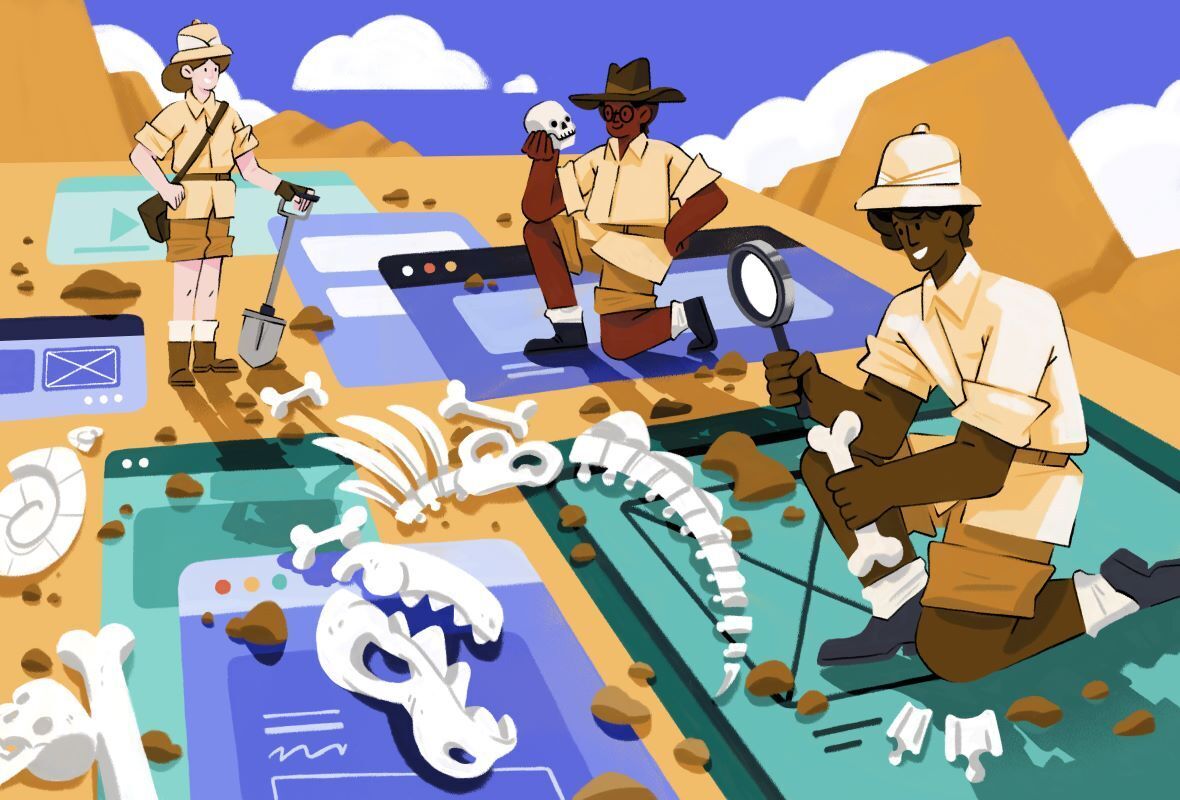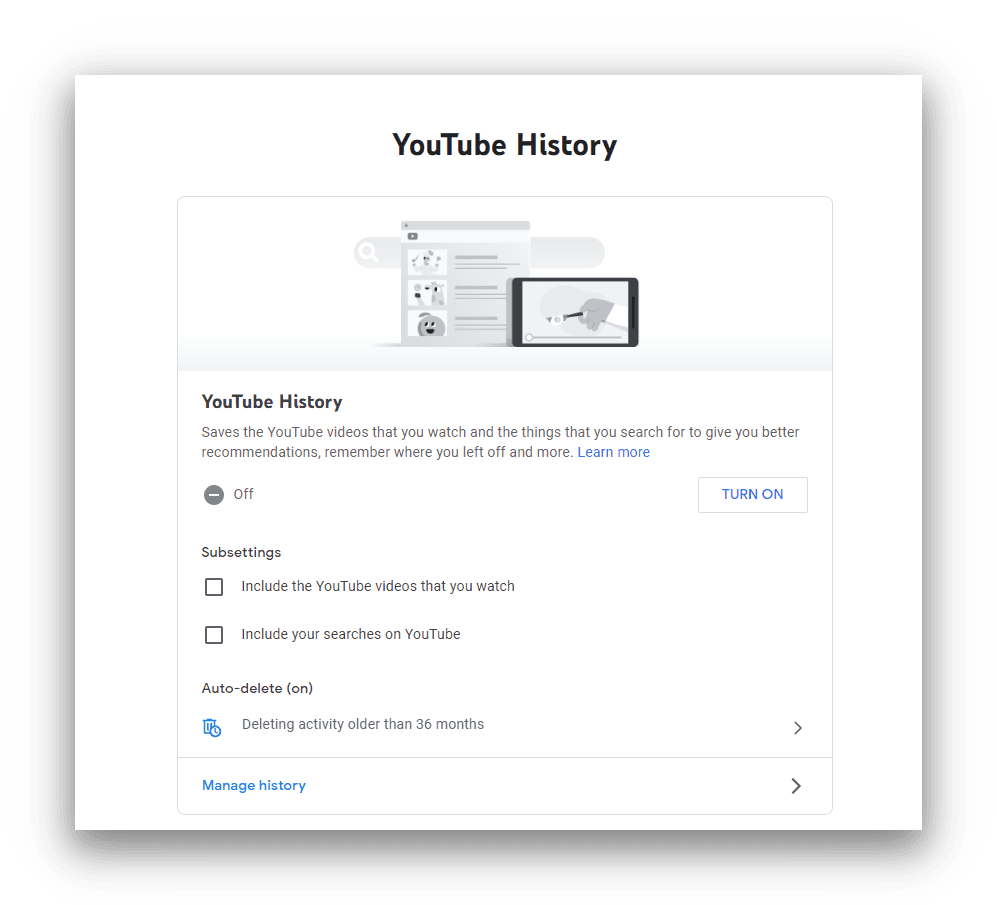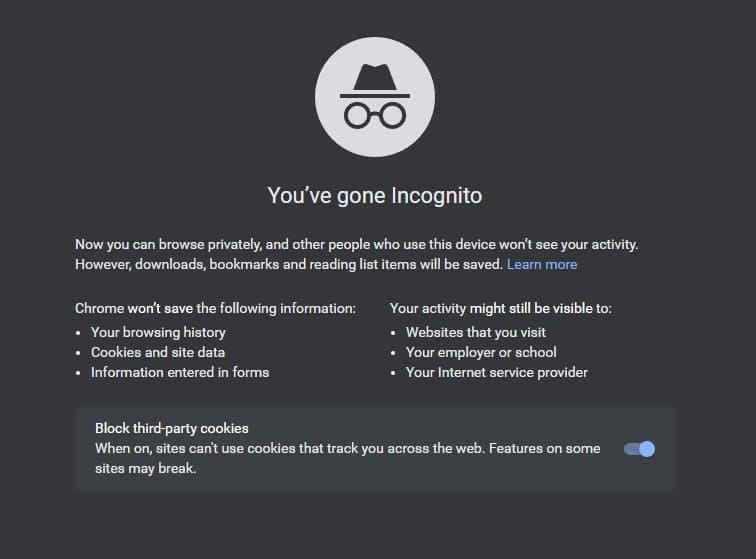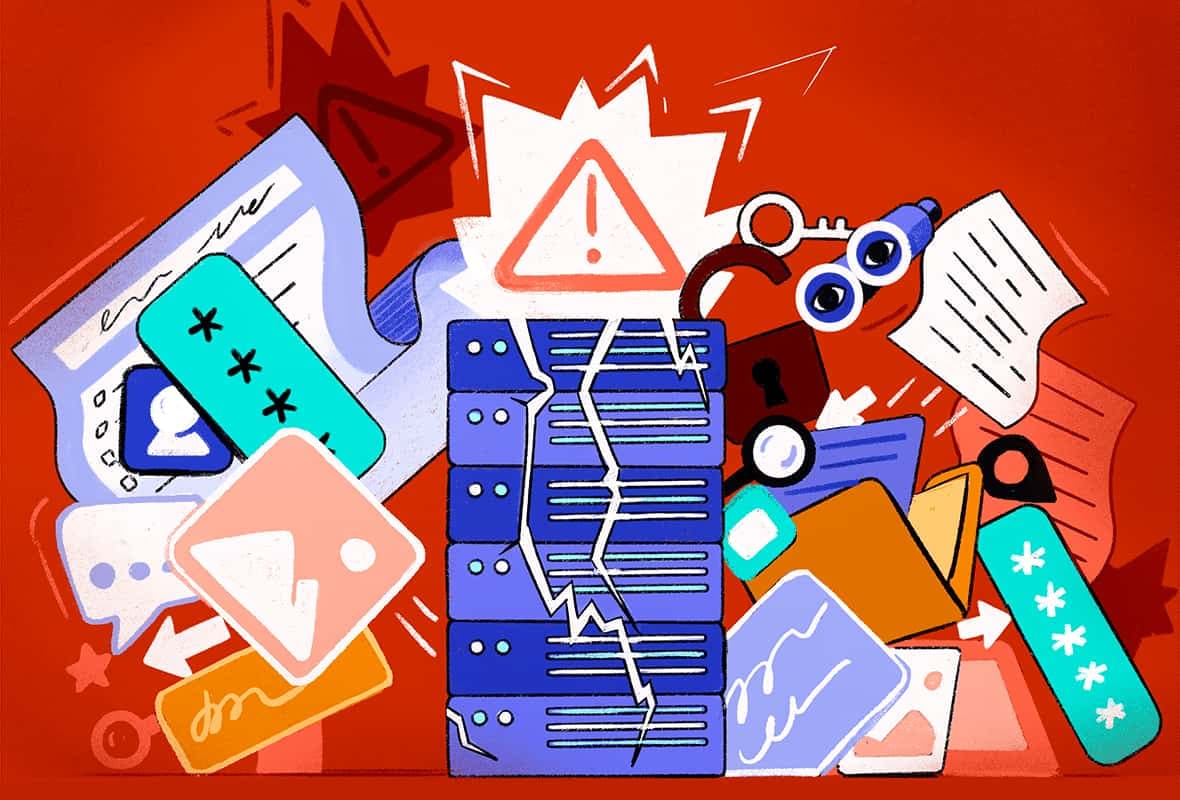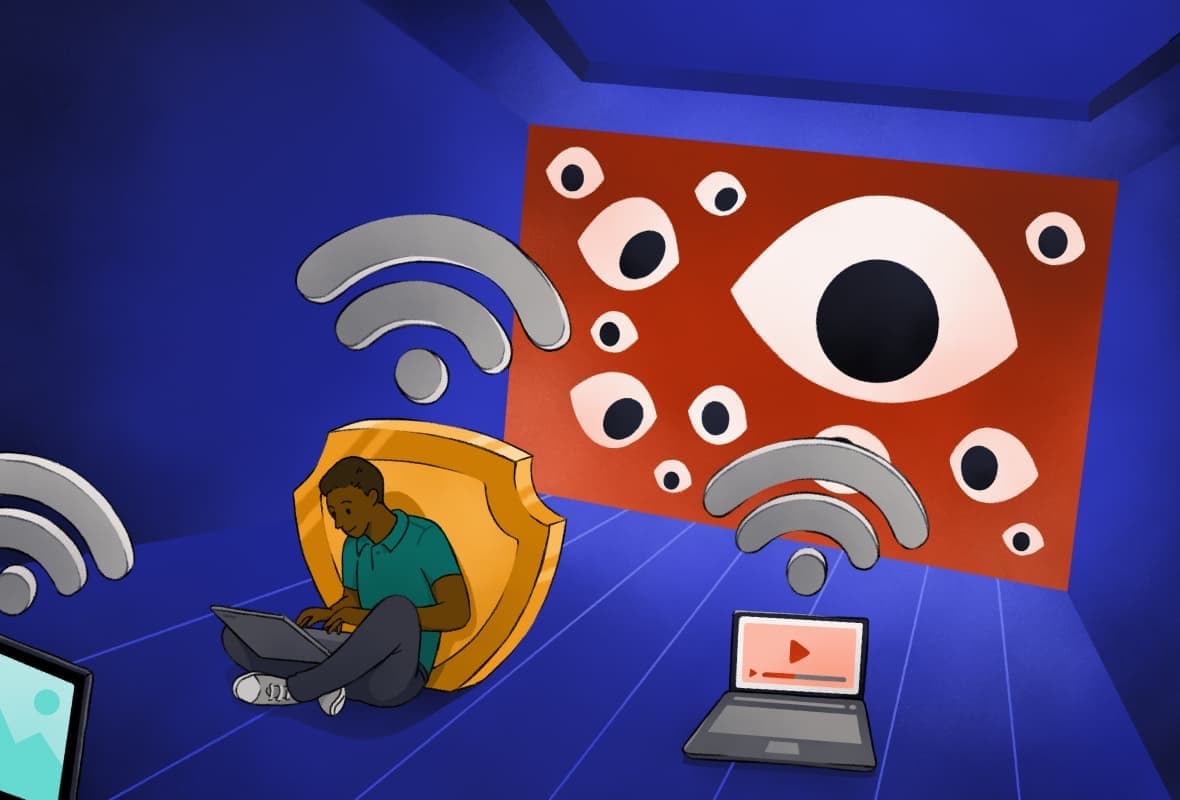Here’s a more detailed list of the information your ISP can see when you browse the internet:
1. The Websites You Visit
Without encryption, your ISP can see the full web address of any website you visit. That includes the articles you read, the search queries you make, and the videos you watch.
However, many websites today use HTTPS encryption, which significantly restricts what your ISP can see. You can tell if a website uses HTTPS by looking for a padlock in the address bar of your web browser.

You can identify websites using HTTPS by looking for the padlock in your browser’s address bar.
Hypertext Transfer Protocol Secure (HTTPS) is used to create a secure connection between your computer and the website you’re visiting. When you’re shopping, it protects your payment details and other sensitive information so nobody can intercept it.
Today, about 80% of web pages use HTTPS, even if they’re not handling sensitive data. There are two reasons for this:
- HTTPS improves your security, because it prevents attackers from intercepting your web traffic and inserting malicious code in it (known as a man-in-the-middle attack).
- HTTPS improves your privacy, because it stops most third parties from monitoring the details of your web traffic.
When you visit a HTTPS website, your ISP can see the domain name of the website you visit, but not the specific page. Your ISP also knows how long you spend on each web page, and the device you’re using.
HTTPS improves your online security, but it is still technically possible for your ISP to monitor your encrypted traffic. If legally obliged to do so, your ISP can use deep packet inspection (DPI) to identify the files you’re downloading or the specific web pages you’re visiting.
While possible, it’s highly unlikely your ISP is doing this. It’s difficult, and unlikely to be profitable. However, if privacy is of the utmost importance, we recommend only visiting HTTPS websites with a VPN. A VPN will encrypt your traffic and prevent your ISP from seeing your browsing activity.
2. Search Queries
Most search engines, including Google, use HTTPS. That means your ISP can see that you visited Google, but it can’t see your search history or results. Unless your ISP is inspecting your traffic and monitoring for anything untoward, it can’t see your search queries.
However, if you click a result, your ISP can see which website you visit. If the site does not use HTTPS, your ISP can see the exact web page you visit, too.
For example, your ISP will see www.top10vpn.com/guides/ rather than www.top10vpn.com
Bear in mind that some ISPs now own and operate search engines, and may combine your browsing data with your search history. Verizon, for example, owns Yahoo.
EXPERT ADVICE: While your ISP can’t always see your search queries, Google can. In fact, Google combines your search results with your activity on other Google services to build a profile of you that could be shared with government agencies. If that bothers you, we recommend combining ExpressVPN with the Firefox Browser and DuckDuckGo for improved privacy.
3. YouTube
YouTube uses HTTPS, which means your ISP cannot see exactly which videos you watch. However, it can see how long you spend on YouTube and how often you visit the YouTube domain.
If you’re watching lots of videos, your ISP will also be able to see the amount of bandwidth you’re using.
While the videos you watch will be hidden for the most part, it’s technically possible for your ISP to identify the videos you’re watching on YouTube using DPI if they need to. Law enforcement agencies can also request this information from YouTube itself. However, this is highly unlikely.
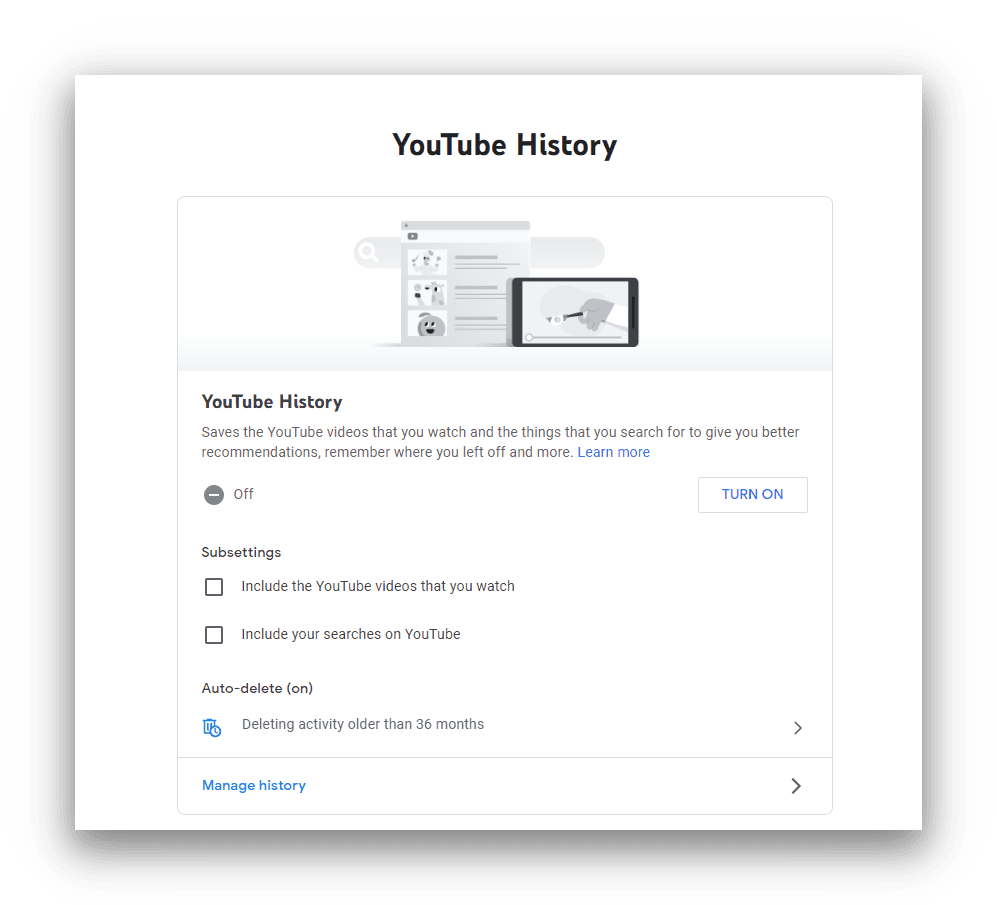
Even with YouTube History turned off, your ISP can still see your viewing history.
You can change your YouTube account settings to prevent it from storing your watching history, but this will not affect what your ISP can see.
4. Deleted Browsing History
Your ISP can see your internet browsing history even if you delete it on your device.
Your browser stores the details of the websites you visit. The browser uses your history to automatically complete web addresses as you type them in, and stores web pages (or parts of them) on your computer so you can view them more quickly next time.
When you delete your browsing history from your device, it only removes the data from your computer or phone. If your ISP has logged the websites you’ve visited, you can’t delete their record of it.
5. Incognito or Private Browsing History
If your connection is not encrypted, your ISP can still see the websites you visit in incognito mode.
Incognito mode is a privacy feature in Google Chrome that stops your browser from storing your history on your computer. On Safari the feature is called Private Browsing, and in Microsoft Edge it’s called InPrivate browsing. These privacy features do not make you anonymous online, and will not prevent your ISP from seeing your activity.
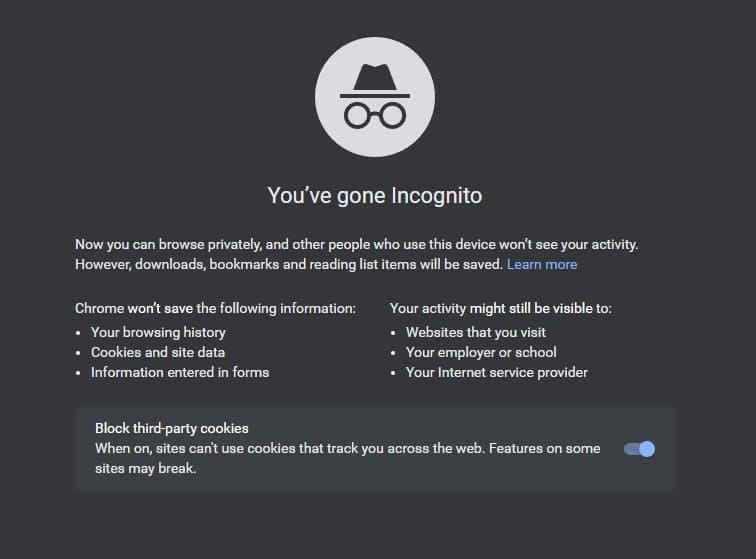
Incognito mode in Google Chrome warns you that your ISP can still see your activity.
When you close the browser or the private browsing session, it will delete your history, cookies, and any data entered into forms. Your bookmarks and downloads are saved on your computer as usual, but your download history is wiped.
Incognito browsing does not add any additional encryption, which means it does not change what your ISP can see. Your ISP can still record the websites you visit in incognito mode, as well as the specific web pages you visit if you are not using HTTPS or a VPN.
6. App Activity
When your apps connect to an online service, that data must go through your ISP. That connection can use encryption, just like a web browser can.
If an app does not use encryption, your ISP can see the data sent by the app, as well as which app you’re using.
If an app does use encryption, your ISP can most likely see which app you’re using, but not see the data that is being transmitted.
For example:
- WhatsApp offers end-to-end encryption, so only your intended recipient can see the messages you send them.
- Facebook Messenger does not use encryption unless you activate a “secret” conversation. Without this feature, your ISP can see the contents of any messages you send.
Unfortunately, it’s more difficult to see whether an app uses encryption or not. To find out, you’ll need to check them on a case-by-case basis.
The Federal Trade Commission (FTC) found that several leading ISPs in the US collect app usage data for advertising purposes. Users may be categorized according to the type of app they enjoy (e.g. business, finance, or sports).
7. Activity in Private Browsers, Such as DuckDuckGo
DuckDuckGo offers a private browser for iOS and Android. Unlike alternatives such as Google Chrome, this browser blocks advertising trackers, enforces a HTTPS connection where available, and does not profile you.
However, even the best private browsers still send your data through your ISP or mobile data provider. Your ISP can see the websites you visit, no matter which browser you use.