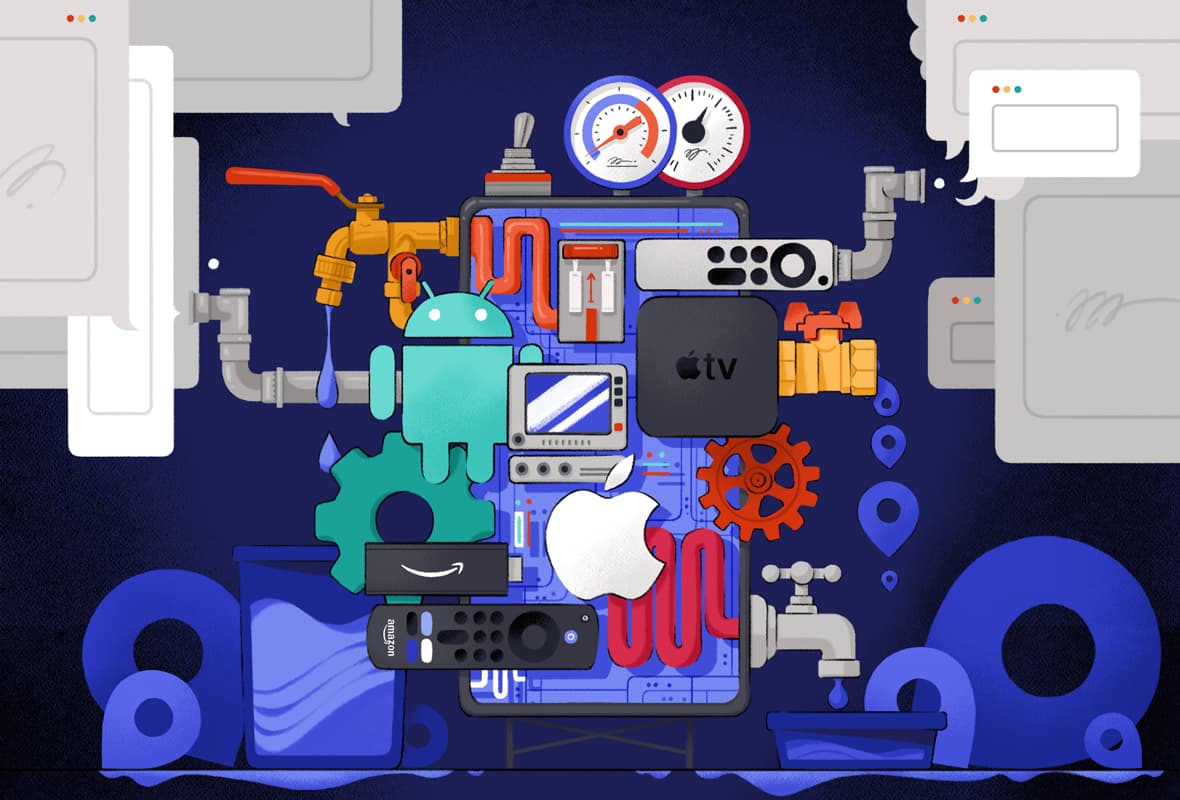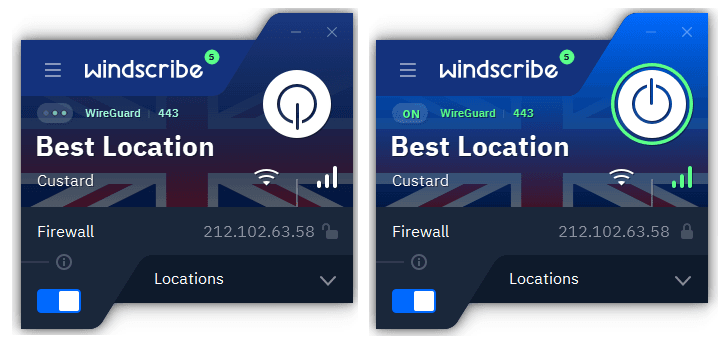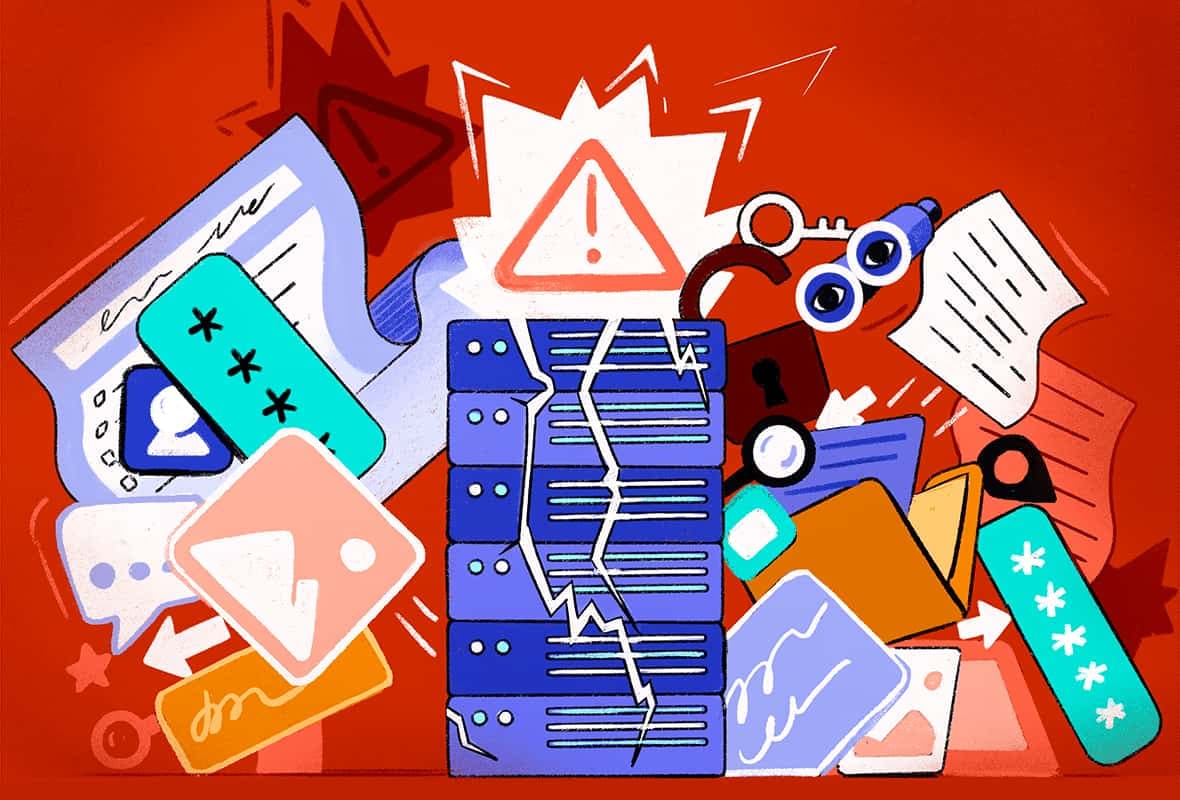If your VPN isn’t working properly, there are some simple steps you can take to fix it. Often, it’s enough to change your VPN server, or to disable the source of any leaks manually.
However, if your IP address isn’t changing or the VPN’s encryption doesn’t work, you’ll simply need a better VPN.
If your VPN is working but the connection is unreliable, read our advice on why your VPN keeps disconnecting.
Check Your VPN Is Turned On
If it seems like your VPN isn’t working, the first thing to do is to make sure it’s switched on:
- Open the VPN app on the device you’re using.
- Check that the VPN is turned on: Most VPN services have a large “on” button in the middle of the interface. This may turn green if the VPN is switched on, or there might be a label that says ‘connected’.
- If it isn’t switched on, connect to a VPN server and wait for the VPN to confirm you are connected.
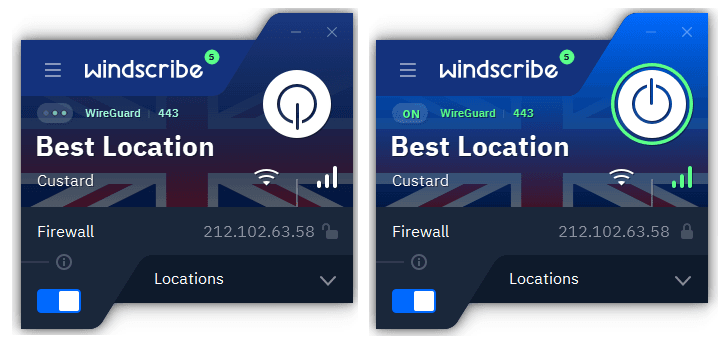
Windscribe’s connect button has a green outline when the VPN is on.
Check You’re Not Using Too Many Devices Simultaneously
Most VPNs have a cap on how many devices you can use at the same time with one subscription. This is commonly known as a simultaneous connection limit.
For example, ExpressVPN limits you to 10 devices at once and NordVPN restricts you to 10.
Your VPN might fail to connect if you exceed this limit by using the VPN on several different devices at once.
Try a Different VPN Server
The easiest solution to most VPN issues is simply to connect to a different server.
If your VPN is failing to hide your location, leaking your data, or otherwise unable to connect, try a different VPN server in the same location and check again to see if it works better.
If you’re trying to unblock geo-restricted content, your VPN server will need to be in a country where that content is accessible. If not, you can try a different server anywhere.
Try a Different VPN Protocol
VPN protocols are the set of rules that describe how a secure connection is created between your device and the VPN server. Not all VPN protocols are equally secure, and some may be more reliable than others.
If you’re having connection or encryption issues, it’s worth trying a different VPN protocol to see if it fixes the problem.
To do this, go into your VPN settings and choose one of the following VPN protocols:
- OpenVPN: This is fast, highly secure, and open-source, so the security community can check its trustworthiness.
- WireGuard: This is a newer and sometimes faster protocol than OpenVPN, but it is not always suitable for use in highly-censored countries.
- Lightway: ExpressVPN’s proprietary protocol Lightway uses less bandwidth and power than other VPN protocols, and is also open-source.
If you’re suffering from network problems, you can try using OpenVPN with TCP instead of OpenVPN with UDP. OpenVPN TCP has error-checking built in, so it’s more reliable.
In addition, you may have a choice of encryption cipher, which describes how the VPN’s encryption works. The recommended option is the Advanced Encryption Standard (AES) with a 256-bit key length.
Adjust Your VPN Settings
There are several other VPN settings that may affect whether your VPN is working or not:
- If you live in a country with strict censorship, your ISP might be blocking VPN traffic. In this case, enable your VPN’s obfuscation or stealth mode if there is one.
- Disable the double VPN feature if you’re using it. It sends your traffic through two VPN servers for extra security, but it can make your connection less reliable.
- Try using a different port for your VPN, if your VPN lets you.
Adjust Your Device’s Settings
There are also settings you can change on your device to help your VPN work properly:
- Check your power settings. On mobile devices especially, a VPN might appear to be a background task and therefore receive less processor time than it needs.
- Uninstall any other VPNs you’ve tried. Software conflicts between VPN applications can cause problems.
- Check your firewall and security software are not blocking the VPN.
- Restart your WiFi router. This can help improve the reliability of your internet connection.
Fix IP, DNS, or WebRTC Leaks
If you’ve tested your VPN for leaks and discovered that it’s not working properly, the right solution will depend on the type of leak you’ve found.
If your real IP address is exposed, your VPN simply isn’t working properly and you’ll almost certainly need to use a different service.
However, if you’ve found DNS or WebRTC leaks, there are several ways to fix these issues manually. You can find full instructions for each method in our explanation of how to fix VPN leaks.
How to Fix Encryption Problems
For most reputable VPN services, encryption problems are highly unusual and a serious concern. If you’ve tested your VPN with Wireshark and found that your connection was not encrypted, then we recommend you try one of our recommended VPN services instead.
If you’re using a free VPN or a VPN browser extension, check to make sure it actually attempts to encrypt your data at all, as some of these services are proxies rather than ‘full’ VPN services.
Though it’s worth checking your protocol and encryption cipher in your VPN’s settings, a VPN should work from its first installation without requiring you to configure it.
If you experience encryption issues with several different VPNs, seek support from your VPN provider to see if they can help you to resolve the issue.