Top10VPN is editorially independent. We may earn commissions if you buy a VPN via our links.
How to Set Up a VPN on an LG TV
The Short Answer
LG TVs do not support VPN apps, so you have to use a workaround to change your virtual location. Based on our experience, the easiest solution is to use AirPlay. Sign up for a streaming-optimized VPN, connect to a VPN server on your iPhone, and then share the content to your TV.

Using a VPN with your LG TV to change your IP address allows you to access streaming services and content that aren’t usually available in your region.
Sadly, unlike almost every other device, you can’t download a VPN app directly onto your LG TV because VPN apps are not compatible with webOS.
However, there are a range of workarounds you can perform to use a VPN to bypass geo-restrictions and improve your streaming experience on your LG Smart TV.
Quick Guide: How to Set Up a VPN on an LG Smart TV
- Choose your installation method:
- AirPlay if you have an iPhone or iPad and an LG TV released after 2019.
- Connect via HDMI if you have a laptop but not an iOS device.
- Select a VPN that works for streaming and download it onto the device: We recommend ExpressVPN.
- Connect to a VPN server in the country where your desired streaming service is available.
- Open the streaming service and access the content.
- Share the content to your LG TV:
- AirPlay: Tap the AirPlay icon and select the name of your LG TV.
- Connect Via HDMI: Plug an HDMI cable into your TV and laptop.
For more detailed setup information, skip to our section on how to install a VPN on LG TV.
Why Trust Us?
We’re fully independent and have been reviewing VPNs since 2016. Our advice is based on our own testing results and is unaffected by financial incentives. Learn who we are and how we test VPNs.
Misleadingly, there are two ‘VPNs’ that are available on the LG Content Store: HolaVPN and BrightVPN. These are allowed on the store as they use a peer-to-peer (P2P) model, unlike most VPNs which route traffic through secure servers. This can introduce security risks because your data travels through other users’ devices.
Avoid using these services and instead choose a trusted LG TV VPN. Our research found that these proxies pose significant security risks as they log your IP address and don’t encrypt your data.
What You Can Watch on an LG TV with a VPN
Using an effective streaming VPN will allow you to access a range of geo-blocked streaming apps on your LG TV.
In the table below, we’ve summarized the best VPN installation method for accessing the most popular streaming services, along with the VPNs we’ve verified to work with it.
| Streaming Service | Best Setup Method | Requires Changing App Store Account | Compatible VPNs |
|---|---|---|---|
| US Netflix | Smart DNS | No | ExpressVPN, NordVPN, CyberGhost |
| UK Netflix | Connect Laptop to TV via HDMI | No | ExpressVPN, NordVPN, PIA VPN, CyberGhost, Surfshark |
| Max | AirPlay | Yes | ExpressVPN, NordVPN, PIA VPN, CyberGhost, Surfshark |
| Hulu | AirPlay | Yes | ExpressVPN, NordVPN, PIA VPN, CyberGhost, Surfshark |
| Disney+ | AirPlay | No | ExpressVPN, NordVPN, CyberGhost, Surfshark, Hide.me |
| Prime Video | AirPlay | No | ExpressVPN, NordVPN, PIA VPN, CyberGhost, Surfshark |
| BBC iPlayer | AirPlay | Yes | ExpressVPN, NordVPN, PIA VPN, CyberGhost, Surfshark |
As you can see, AirPlay is the preferred setup method more often than not. Using it, videos load in HD or UHD and don’t have any audio sync issues.
However, if you don’t want to go through the complex process of changing your Apple or LG region, then connecting a laptop to your TV via HDMI is a straightforward alternative.
How to Use a VPN with an LG TV
While VPN apps aren’t compatible with webOS, there are still ways to set up a VPN. Here are the top three methods to use for unblocking geo-restricted content on an LG TV:
You can compare the features of each method to determine which is best for you:
| AirPlay | Smart DNS | HDMI Connection | |
|---|---|---|---|
| Difficulty | Easy | Easy | Very Easy |
| Streaming Quality | Maximum | Medium | Maximum |
| Hardware Requirement | iPhone or iPad | None | Laptop & HDMI cable |
| Works with Netflix | No | Yes | Yes |
| IP Address Choice | Many | Limited | Many |
| Requires Changing LG Account Region | No | Yes | No |
We’ll go through each of the installation methods in the following sections.
1. AirPlay From an iPhone or iPad
SUMMARY:
The best way to use a VPN on your LG TV is with AirPlay. AirPlay is available on all iOS devices and offers an easy way to share content to LG TVs. However, this functionality is not supported by LG TVs released prior to 2019.
It supports high-quality streaming and simplifies the process of changing account regions compared to doing it directly on your TV. That said, AirPlay is incompatible with Netflix, but still works well with other streaming apps.
Here’s how to use AirPlay with an LG TV:
- Sign up for a VPN via a PC or mobile device: ExpressVPN is the best option as it works with every popular streaming site, has a fully-featured iOS app, and is much easier to use than other VPN services.
- Make sure your iOS device is connected to the same WiFi network as your LG TV.
- Ensure that AirPlay is enabled on your LG TV: Press the Home button on your LG remote > Scroll down and click AirPlay > select On if it isn’t already active.

- Download the VPN app onto your iPhone or iPad and log in to your account.
- Connect to a VPN server in the desired content region. For example, connect to a UK server for the British Disney+ library. If necessary, change your iOS device’s App Store region to access specific apps.

- Open the content on your iPhone or iPad and tap the AirPlay icon at the top right of the screen: It looks like a TV screen with a triangle at the base. If the icon isn’t visible, tap on the screen to reveal it.

- Select the name of your LG TV from the list: It’ll be called something like LG webOS.

- The content will start streaming on your LG TV: You can lock your iPhone or iPad or continue using it normally.

2. Smart DNS
SUMMARY:
Smart DNS is a user-friendly way to bypass geo-restricted content on your LG TV. Unlike every other method, it can be configured directly on your TV without the need for additional hardware. Unlike AirPlay, it can also be used on every LG TV, including those released before 2019.
Unlike VPN services, which also offer Smart DNS, it reroutes DNS requests via a server in another country without hiding your IP address or encrypting your connection.
In our experience, using Smart DNS for streaming often resulted in decreased streaming quality. This is because Smart DNS routes DNS queries through multiple servers, unlike VPNs that use a single server.
Here’s how to set up Smart DNS on an LG TV:
- Activate Smart DNS and provide your IP address to the VPN service: This step is required for it to authenticate you have an active subscription. The process is different for every VPN service. You can find it without your account settings for ExpressVPN and NordVPN.

- Find your Smart DNS server IP addresses: This will differ depending on your chosen VPN service. You can find it within your setup screen for ExpressVPN and within the account settings for NordVPN. Take a picture or screenshot of it to remember it.

- Open Network settings on your LG TV: Press the Settings icon on your LG remote and select Network.

- Edit your DNS settings: Click General > Wi-Fi or Wired Connection > Other Network > Advanced Wi-Fi Settings > Edit > untick Set Automatically > DNS SERVER.

- Enter the Smart DNS server IP address from Step 2: Press Enter to confirm.

- Restart your LG TV: You can now geo-spoof your location on streaming apps on your LG TV.

3. Connect Laptop to TV via HDMI
SUMMARY:
Connecting a laptop to your LG TV using a HDMI cable is a straightforward and effective way to access geo-blocked content, but it’s inconvenient as it requires a dedicated, open laptop near the TV.
This was especially troublesome with our wall-mounted LG TV, where connecting and disconnecting the HDMI cable is a hassle. We also experienced occasional audio sync issues, which weren’t an issue with AirPlay or Smart DNS.
Despite these drawbacks, this method doesn’t require you to change app store regions on your mobile device or LG TV. Additionally, it provides better frame rate and resolution compared to casting and screen mirroring solutions.
Here’s how to connect your laptop to an LG TV using a HDMI cable:
- Sign up for and install a VPN on your laptop: ExpressVPN performed the best in our tests.
- Connect to a VPN server in the desired country: For instance, connect to a Japanese VPN server to unblock Netflix Japan.
- Plug the HDMI cable into your TV and laptop: Use HDMI1 for greater bandwidth, and use an adapter if your laptop lacks a HDMI port.
- Switch your TV’s media source to the connected HDMI port.
- Configure your laptop’s display settings for the optimal resolution.
- Windows: Press Windows key + P > Second screen only. Then, open Settings > search Display > Change the resolution of the display > Display resolution > select the highest resolution option, which will be positioned at the top of the list (it should be something like 4096 x 2160).

- Mac: Open System Settings > Displays > Default.
- Windows: Press Windows key + P > Second screen only. Then, open Settings > search Display > Change the resolution of the display > Display resolution > select the highest resolution option, which will be positioned at the top of the list (it should be something like 4096 x 2160).
- On your laptop, open the streaming service’s website and access the content you want to watch: Make sure to do this step last, otherwise it might load in a suboptimal resolution.
The Best VPNs for LG Smart TV
To access geo-blocked content on your LG TV, you need a VPN that bypasses the VPN blocks of the streaming service, and that offers easy compatibility with your Smart TV.
Based on our latest tests, here are the best VPNS for LG TV:
- ExpressVPN: Highly-compatible VPN for LG TV with fast download speeds and intuitive apps.
- PrivadoVPN Free: Completely free VPN that works with streaming apps via AirPlay and connecting with HDMI.
Both VPNs can access popular streaming sites, including US and UK Netflix, and are compatible with the AirPlay and HDMI connections. They also are fast enough to stream video content in HD, and are either 100% free or can be used free for 30 days.
You can compare both of these options in the table below.
| ExpressVPN | PrivadoVPN Free | |
|---|---|---|
| Download Speed from US to UK | 93Mbps (7% speed loss) | 89Mbps (11% speed loss) |
| Cheapest Price | $4.99/mo over 28 months | 100% free |
| Monthly Data Cap | Unlimited | 10GB |
| Netflix Libraries | 18 | 2 |
| BBC iPlayer | Yes | No |
| Smart DNS | Yes | No |
| Countries with Servers | 106 | 11 |
We’ll explain the pros and cons of each VPN in more detail in the following sections.
1. ExpressVPN: The Best VPN for LG TV
Ranked #1 out of 61 VPNs for LG TV
ExpressVPN is the best VPN you can get for LG TV. It’s compatible with every setup method, it unblocks every popular streaming app, and it delivers fast speeds across its entire server network. Its premium cost is offset by its range of advanced features, offering good value for money.
Unmatched webOS Compatibility
Despite webOS’s limitations with VPN apps, ExpressVPN excels due to its range of compatibility options. We successfully used ExpressVPN on our LG TV via AirPlay, Smart DNS, HDMI connections, and its router app.
The VPN’s easy-to-use iPhone and desktop apps made it especially easy to share our VPN connection via AirPlay or HDMI connection. Its MediaStreamer Smart DNS feature was difficult to set up via a Dynamic DNS provider, so we recommend ticking the ‘Automatically register my IP address’ option from your account settings on the ExpressVPN website, instead.
If you do encounter any issues during setup, you can contact ExpressVPN’s customer support 24/7. While their response times might be marginally slower compared to alternatives like NordVPN, they were always able to resolve our issues there and then.
Superb Streaming & Speed Performance
ExpressVPN bypasses geo-restrictions on every popular streaming app we test it with, including Max, Hulu, and BBC iPlayer. The VPN also accesses 18 Netflix regions, which is 12 more than PIA and 9 more than Surfshark.
Unlike many of the other VPNs we tested, ExpressVPN could always sustain the highest video quality, due to its minimal global download speed reduction of 15%. It also has servers in 106 countries — the second-most of any VPN service — meaning you can access streaming services from virtually anywhere in the world.

We used ExpressVPN on iOS to unblock streaming apps, then AirPlayed to our LG TV.
When using the VPN for streaming to our LG C1, the one frustration is that the default US server location occasionally failed to access US Netflix and other streaming platforms. Instead, we had to manually connect to the New Jersey - 1 server. This workaround, however, isn’t obvious as none of ExpressVPN’s servers are labeled as optimized for streaming.
Superior Performance Justifies the Price
The only downside to ExpressVPN is its price, with prices starting from $4.99 per month. However, though competitors like NordVPN and Surfshark are cheaper, they fall short in ease of use, multi-country Smart DNS support, and lack dedicated router apps.
Ultimately, ExpressVPN is worth the extra cost if you want the best VPN for LG TV. The 30-day money-back guarantee also provides an opportunity to use ExpressVPN for free, though it requires upfront payment.
2. PrivadoVPN Free: The Best Free VPN for LG TV

PrivadoVPN Free is an excellent choice for casual streaming. It’s by far the best free VPN we used with our LG TV as it doesn’t require payment details to use, it unblocks popular streaming services, and it has a private logging policy.
However, it’s not compatible with most setup methods and it caps data usage to 10GB per month, which means it doesn’t come close to matching the performance of ExpressVPN and other premium VPN services.
100% Free & Doesn’t Require Any Payment Details
Unlike ExpressVPN and other top VPNs, PrivadoVPN is a truly free service, requiring no payment information during signup. This approach bypasses concerns associated with VPN free trials, such as automatic renewals.
Unlike many of the free VPNs we’ve tested, PrivadoVPN doesn’t collect any personally-identifiable logs. Other popular free LG TV VPNs, including Hola VPN and Bright VPN, log your IP address and other information. Your personal data is safe and secure with PrivadoVPN.
Limited but Effective for Streaming
Using PrivadoVPN Free to stream content on our TV has been surprisingly effective. We found it reliably bypasses geo-restrictions, particularly on US-based streaming services like Prime Video, Max, and Disney+.

We used PrivadoVPN Free to access apps such as Prime Video on iPad before AirPlaying them to an LG C1.
That said, we were frustrated when trying to access content on many international streaming services. We were often blocked from accessing services, including BBC iPlayer, 9Now, and ITVX. The free version only provides servers in 11 countries, too, which is at least 89 fewer than top VPNs like ExpressVPN and Surfshark.
Compatibility and Data Restrictions
Setting up PrivadoVPN Free on an LG TV can be challenging, as we found that the VPN can’t be installed on routers and it doesn’t offer a Smart DNS feature. We explored alternative methods like AirPlay and connecting a laptop to the TV via HDMI, which were effective, but both of these methods require another device.
The 10GB monthly data cap is also a significant drawback, especially for heavy streaming. During our usage, we used up this limit after around four hours of HD streaming. Unlike Windscribe, PrivadoVPN Free doesn’t allow you to get extra data by completing certain tasks.
How We Tested & Chose the Best VPNs for LG TV
We ranked the best VPNs for LG TV based on the following performance criteria:
- Compatibility with LG TVs, via AirPlay, Smart DNS, connecting via a laptop, or a router app.
- Accesses popular streaming apps, including Netflix, Max, Prime Video, and Hulu.
- Fast download speeds to stream content in HD or 4K without buffering or interruptions.
- Easy-to-use apps, to make it easy to bypass streaming geo-restrictions without requiring technical knowledge.
- Wide server network to get an IP address from a variety of countries.
- Free, either through a completely free subscription tier or with a money-back guarantee.
- Assistive customer support team to solve any issues that might be encountered during the setup process.
Other Popular VPNs That We Considered
We tested 61 VPNs with our LG C1 TV to find which ones performed the best for streaming and webOS compatibility. The vast majority of VPNs either failed to unblock popular streaming services or didn’t provide any compatibility features.
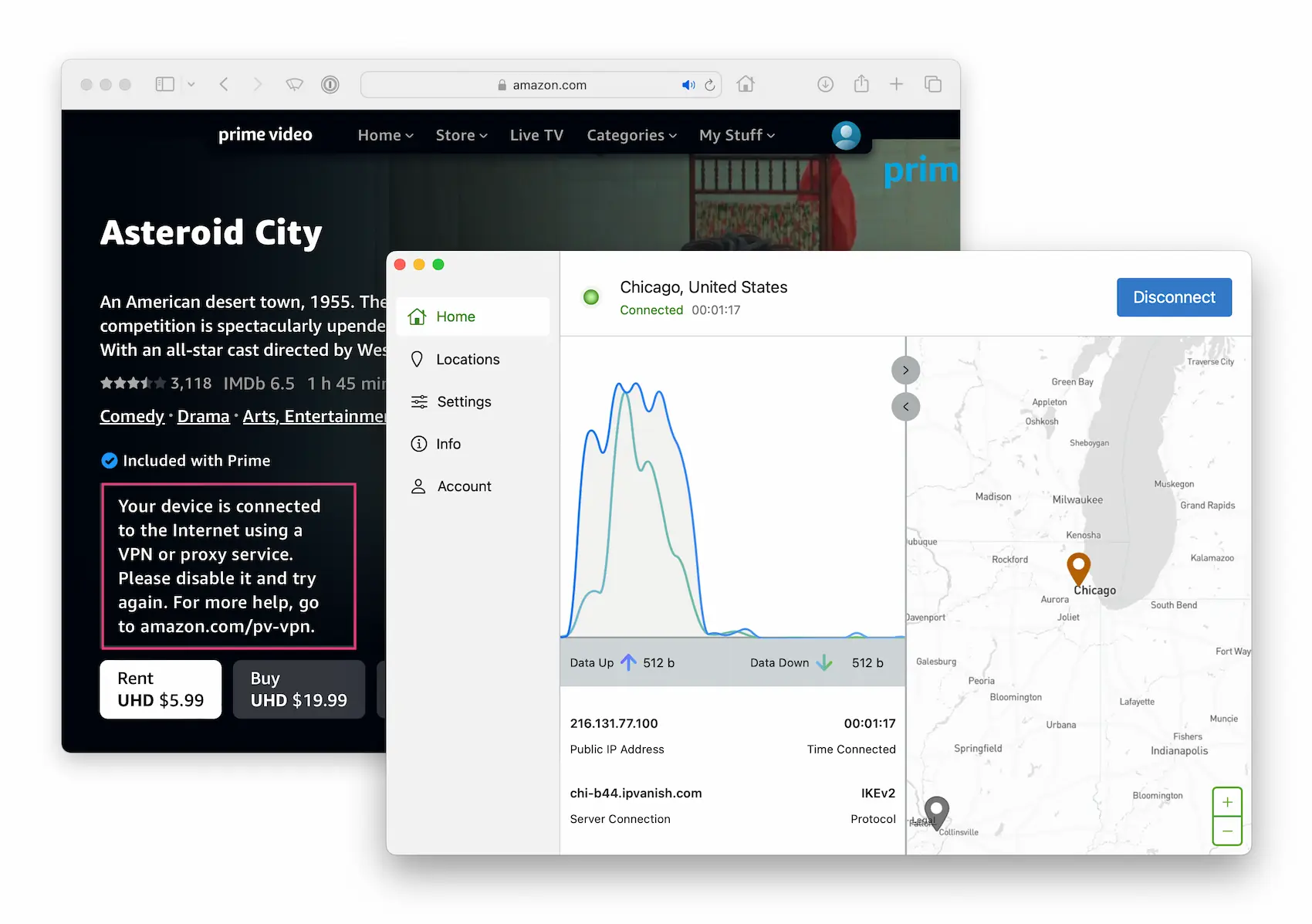
Even highly-rated VPNs, like IPVanish, failed to unblock popular streaming services.
Here’s a list of other popular VPNs we evaluated and the reasons they didn’t make our list of the best LG TV VPNs:
| VPN Service | Reason for Exclusion |
|---|---|
| CyberGhost |
|
| Hola VPN |
|
| IPVanish |
|
| NordVPN |
|
| Proton VPN Free |
|
| Private Internet Access (PIA) |
|
| Surfshark |
|
| Windscribe Free |
|




