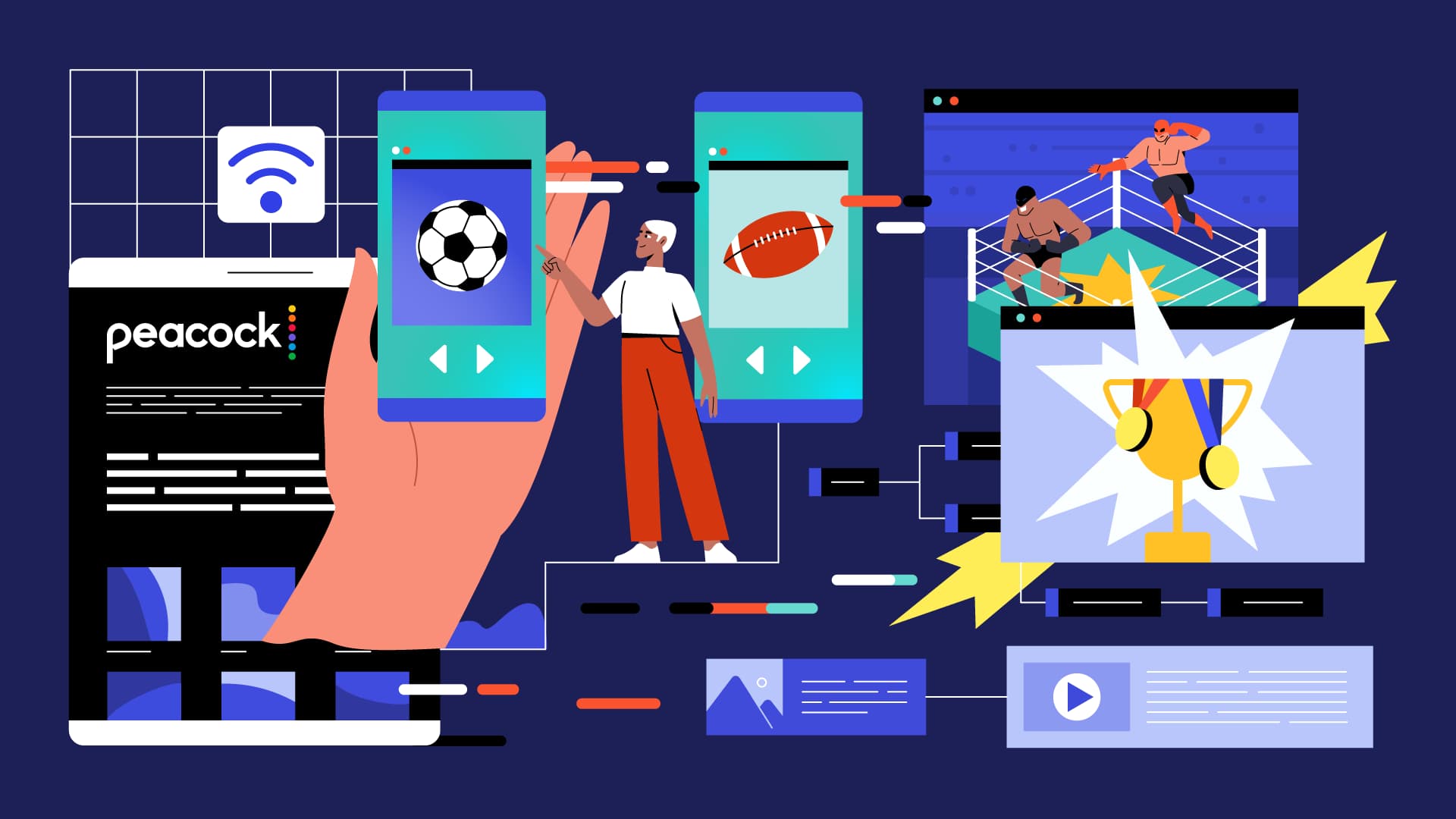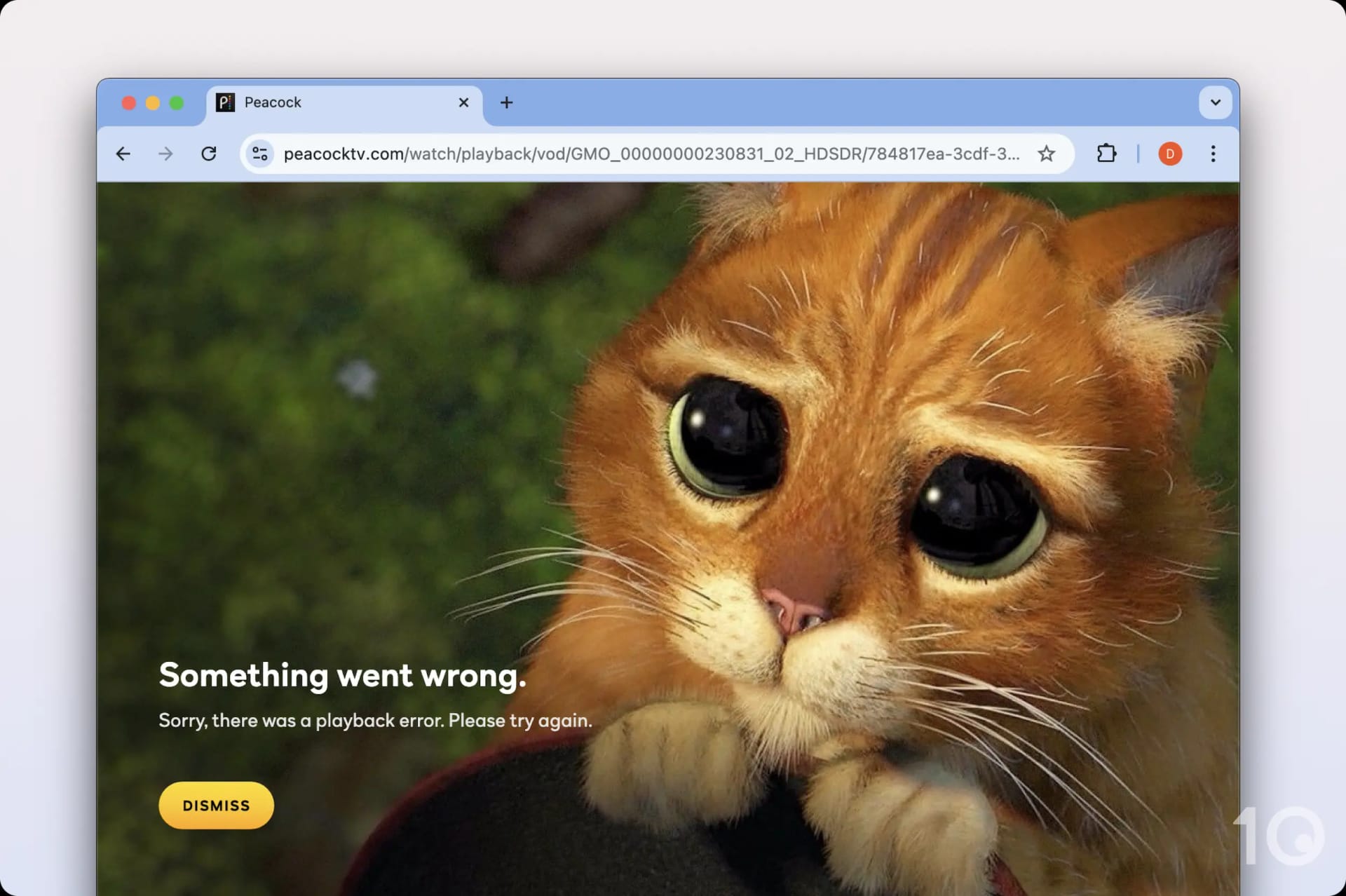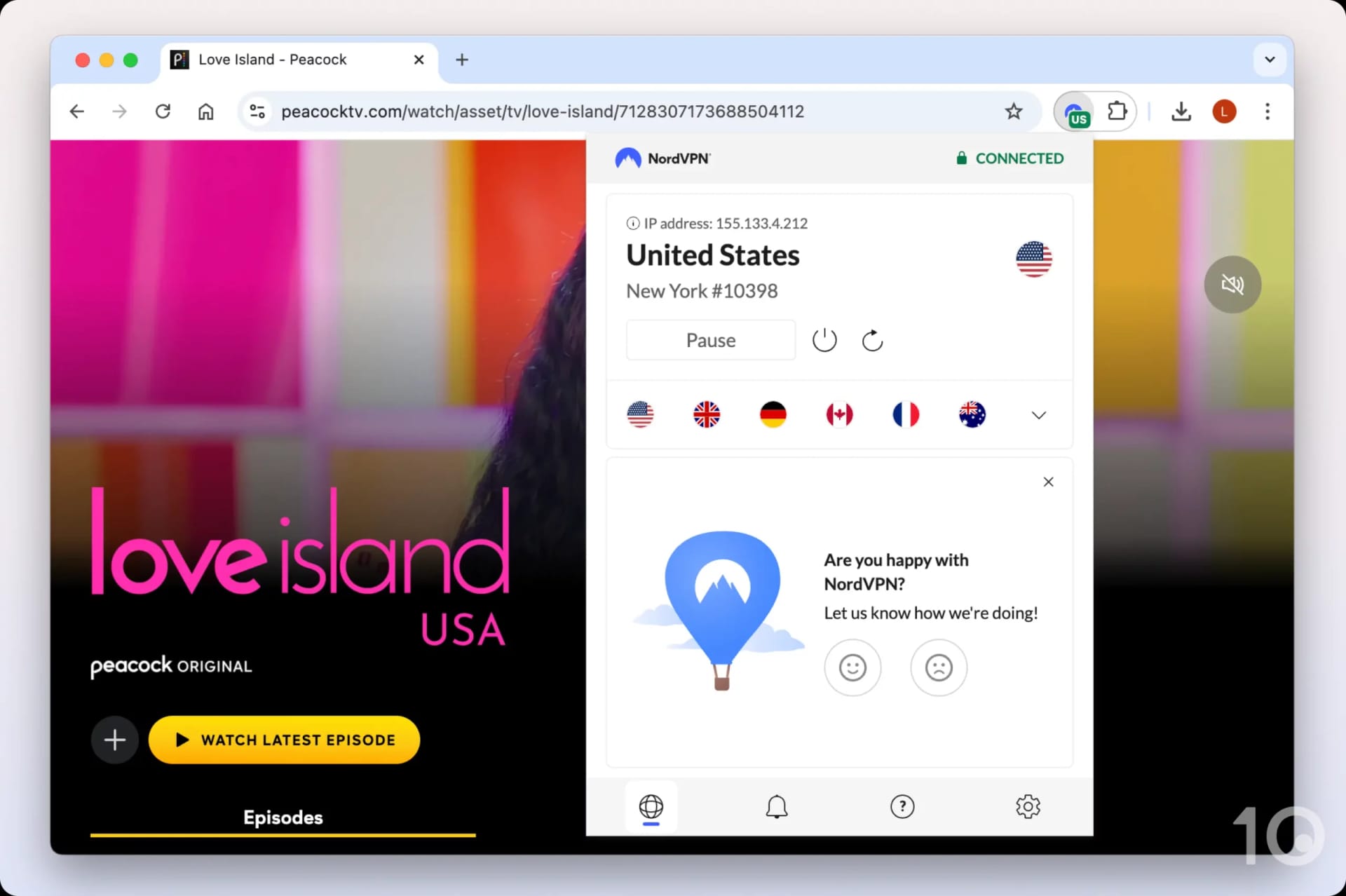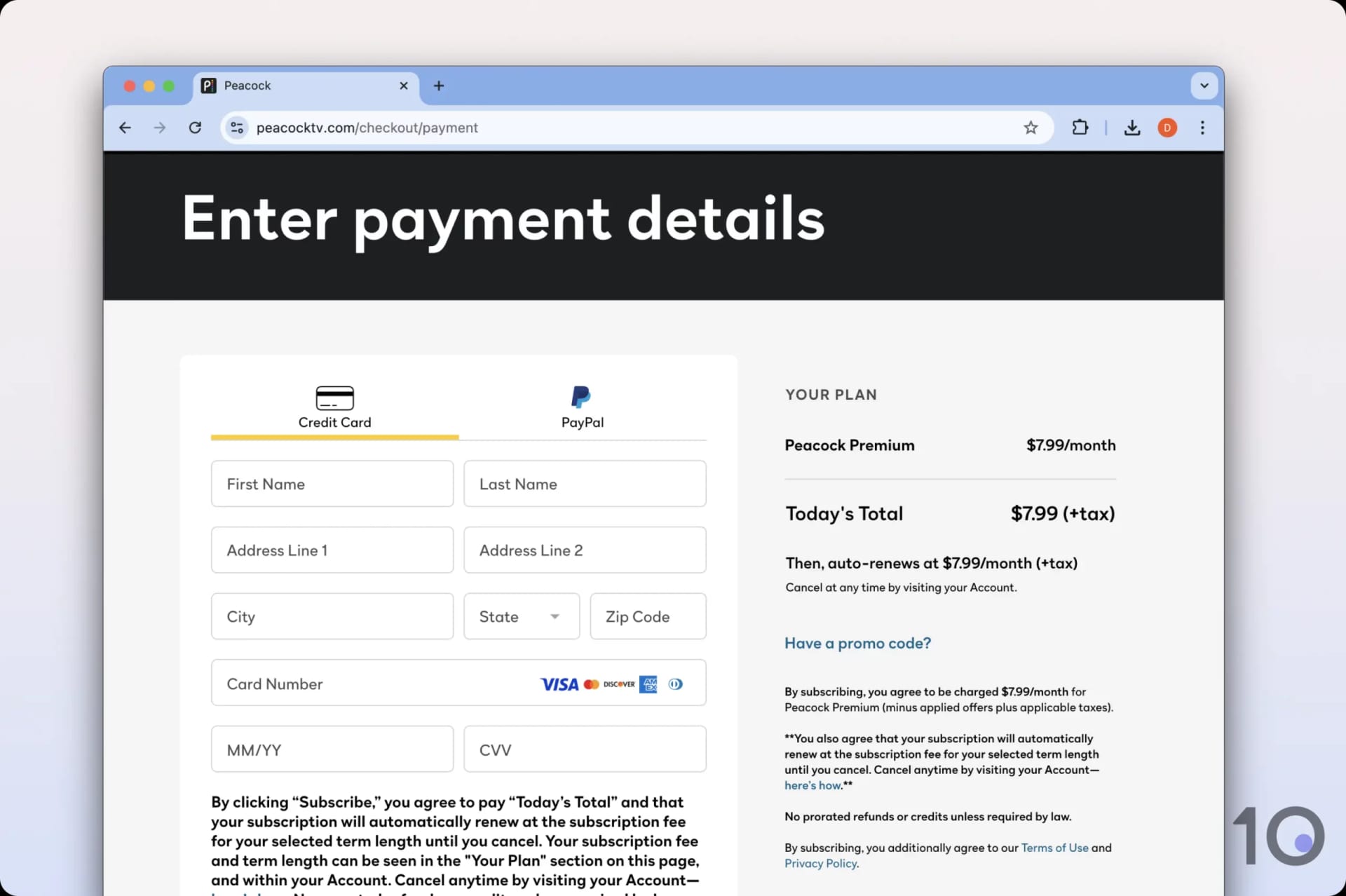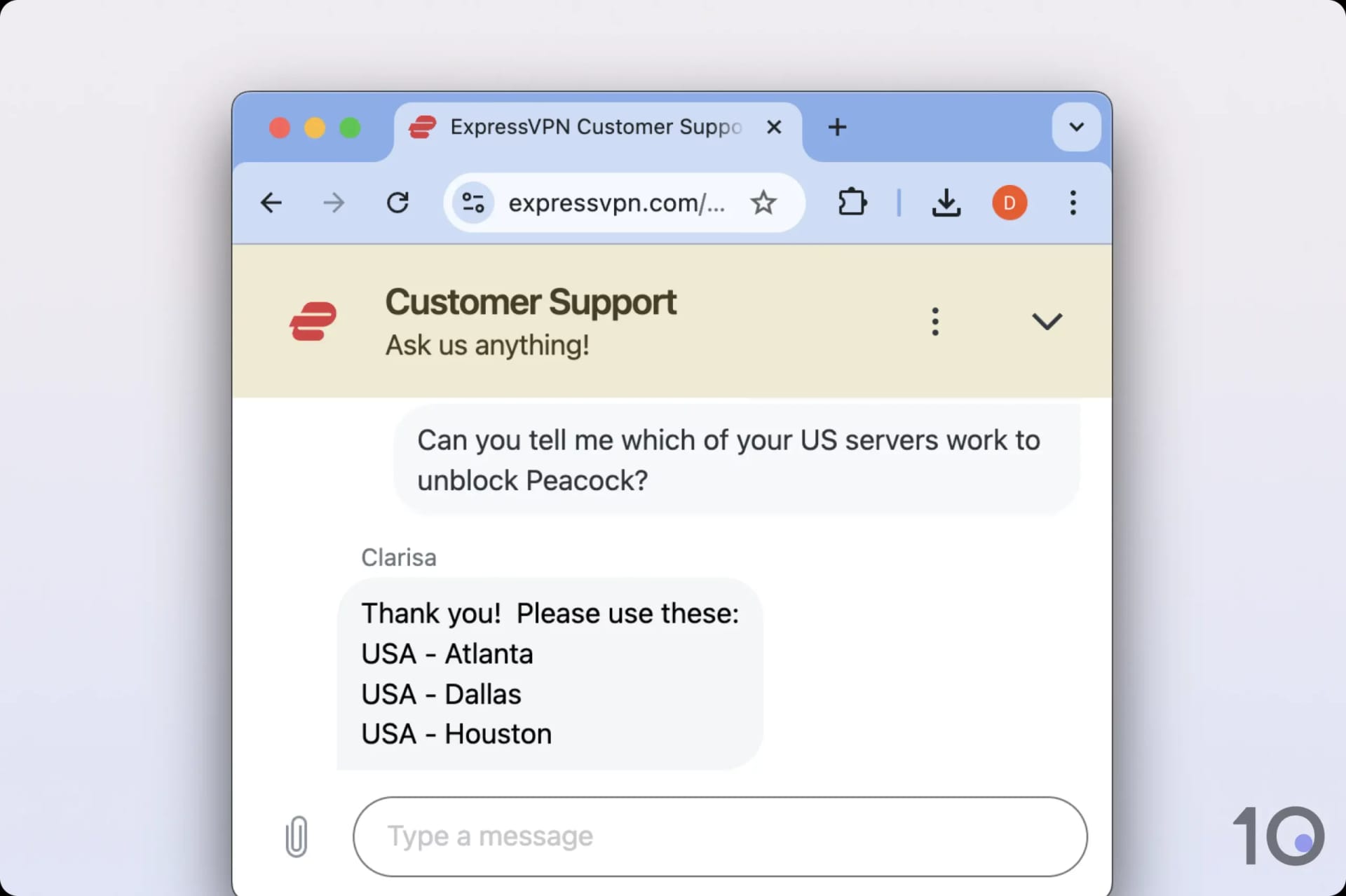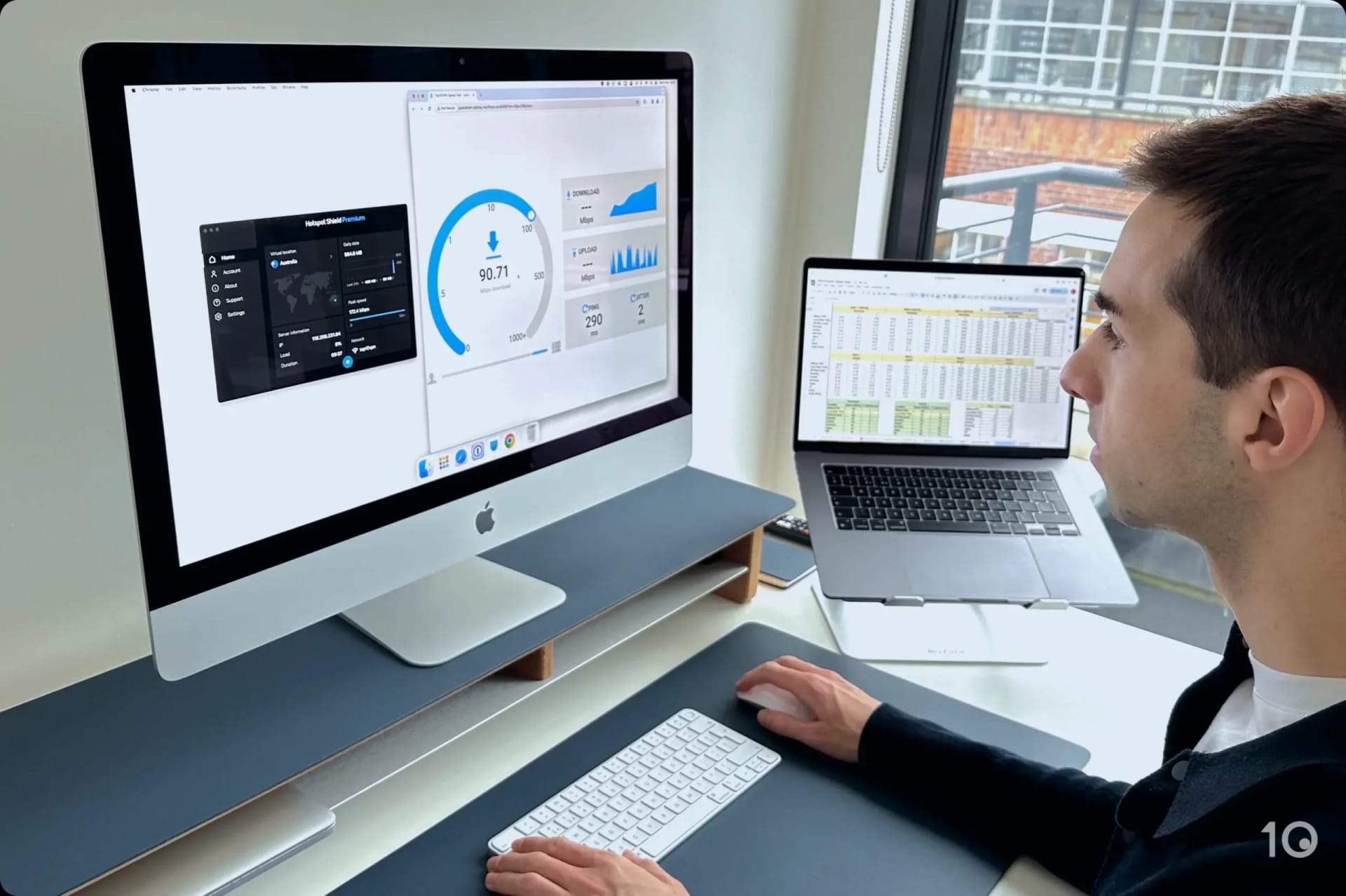Peacock is exclusive to the US and tries to detect and block any VPN or proxy traffic. If your VPN isn’t working with Peacock, you’ll see the error code OVP_00012, or this message:
“Something went wrong. Sorry, there was a playback error.”
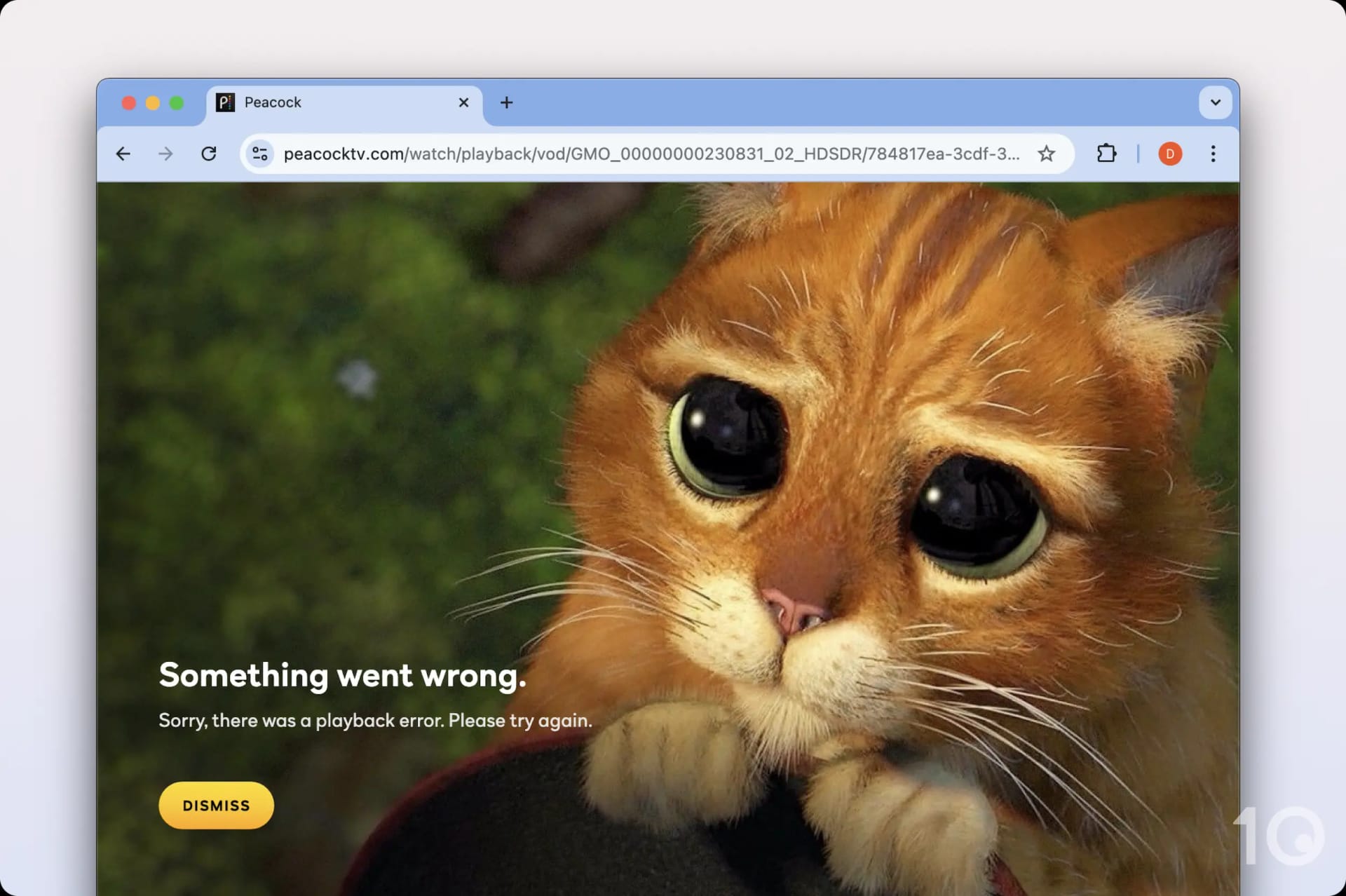
Peacock says there is a ‘playback error’ when a VPN is detected.
Below are all the ways you can resolve issues with Peacock and get your VPN working again.
1. Get a VPN That Works with Peacock
If you’ve managed to subscribe to Peacock without any issues but find that your VPN isn’t working, it’s likely because your VPN service cannot unblock Peacock.
The best way to resolve this is to upgrade to a VPN with a proven track record of bypassing Peacock’s geo-restrictions.
Here’s a full list of VPNs that reliably unblock Peacock:
- Astrill
- CyberGhost
- ExpressVPN
- NordVPN
- PrivadoVPN
- Private Internet Access
- PrivateVPN
- Surfshark
- Windscribe Paid & Free
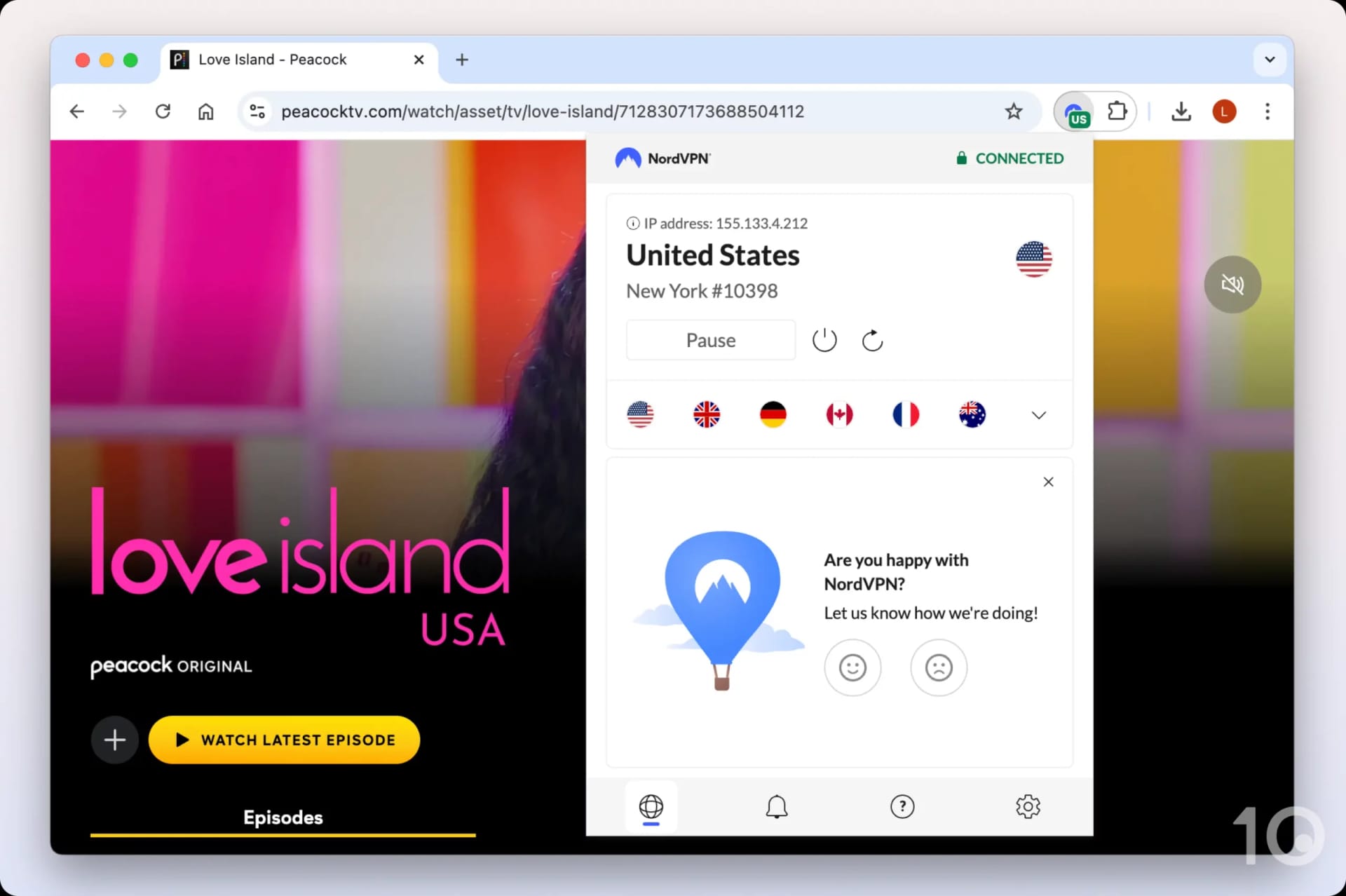
Switching to a VPN that reliably works with Peacock is the best way to ensure access to the platform.
That said, the best and most reliable VPNs for Peacock are ExpressVPN and Private Internet Access. From our experience, almost every issue related to unblocking Peacock disappears when using these VPNs.
2. Subscribe Using a Credit Card
You may not be able to access Peacock if you’re using an invalid payment method. If you’re based outside the US, you cannot use any payment method. We’re in the UK and our normal debit cards do not work.
Thankfully, Peacock is not as strict as a service like Max or Hulu, which forces you to use a gift card or third-party virtual card to sign up. Rather, we discovered that you can use a credit card like Amex to subscribe to Peacock – that’s how we did it.
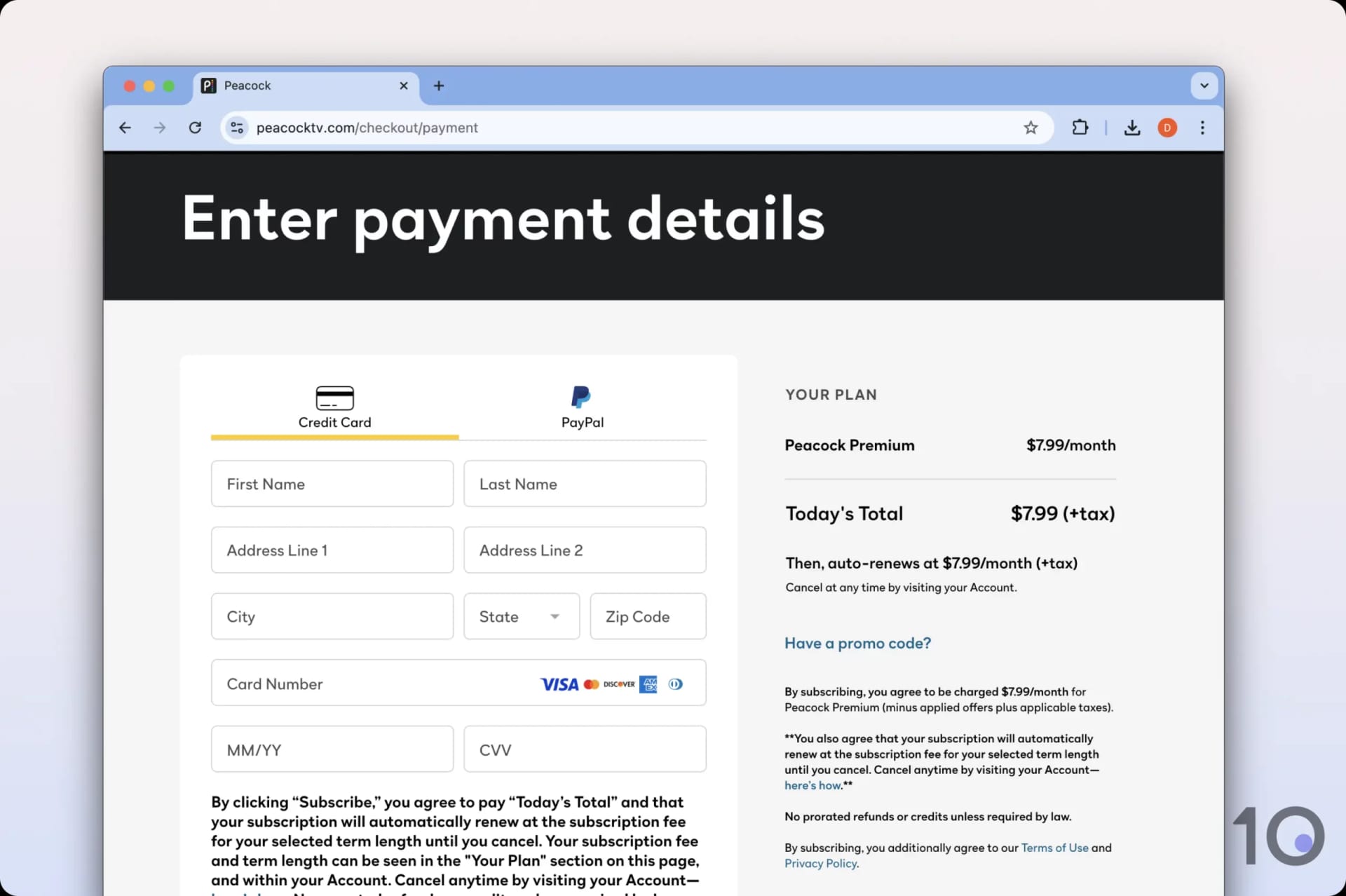
Amex works with Peacock even if you’re outside the US.
If you don’t have a credit card, we suggest using a virtual card service, like StatesCard.
3. Change to a Different US Server
Changing your VPN server can often be the simplest way to fix your Peacock VPN.
IP addresses associated with VPN servers can get detected and blocked. By switching servers, it’s an easy way to avoid Peacock’s IP block lists.
This is one of the reasons why we recommend VPNs with lots of US servers as it enables you to stay ahead of detection and makes it harder for Peacock to identify and block you.
However, the best VPNs for Peacock don’t usually require you to keep switching servers, and we don’t recommend spending lots of time server hunting. From our years of experience, if the first few servers don’t work it’s likely none will.
4. Clear Cookies & Cache
As you browse the internet, websites you visit collect and store data about you. Peacock might be able to use this information to identify your real location.
You can stop this by deleting cookies and other site data stored in your browser cache.
To clear cookies and cache in Chrome, go to Settings > Privacy and security > Clear browsing data, select Cookies and other site data, then click Clear data.
5. Check for Leaks
Some VPNs accidentally leak data like your real IP address or DNS requests. If Peacock detects any data that reveals your true location, it will block you.
You can test to see if your VPN is leaking data with our simple tool. If you see a data leak, you should raise it with your VPN’s customer support or consider switching to a better VPN. This is far less likely to happen with a top-tier VPN that provides leak protection.
6. Contact Customer Support
Many VPNs optimize their services to access streaming services across the globe. By speaking to your VPN’s support, they may be able to recommend specific servers that are more likely to work with Peacock, or offer any other advice.
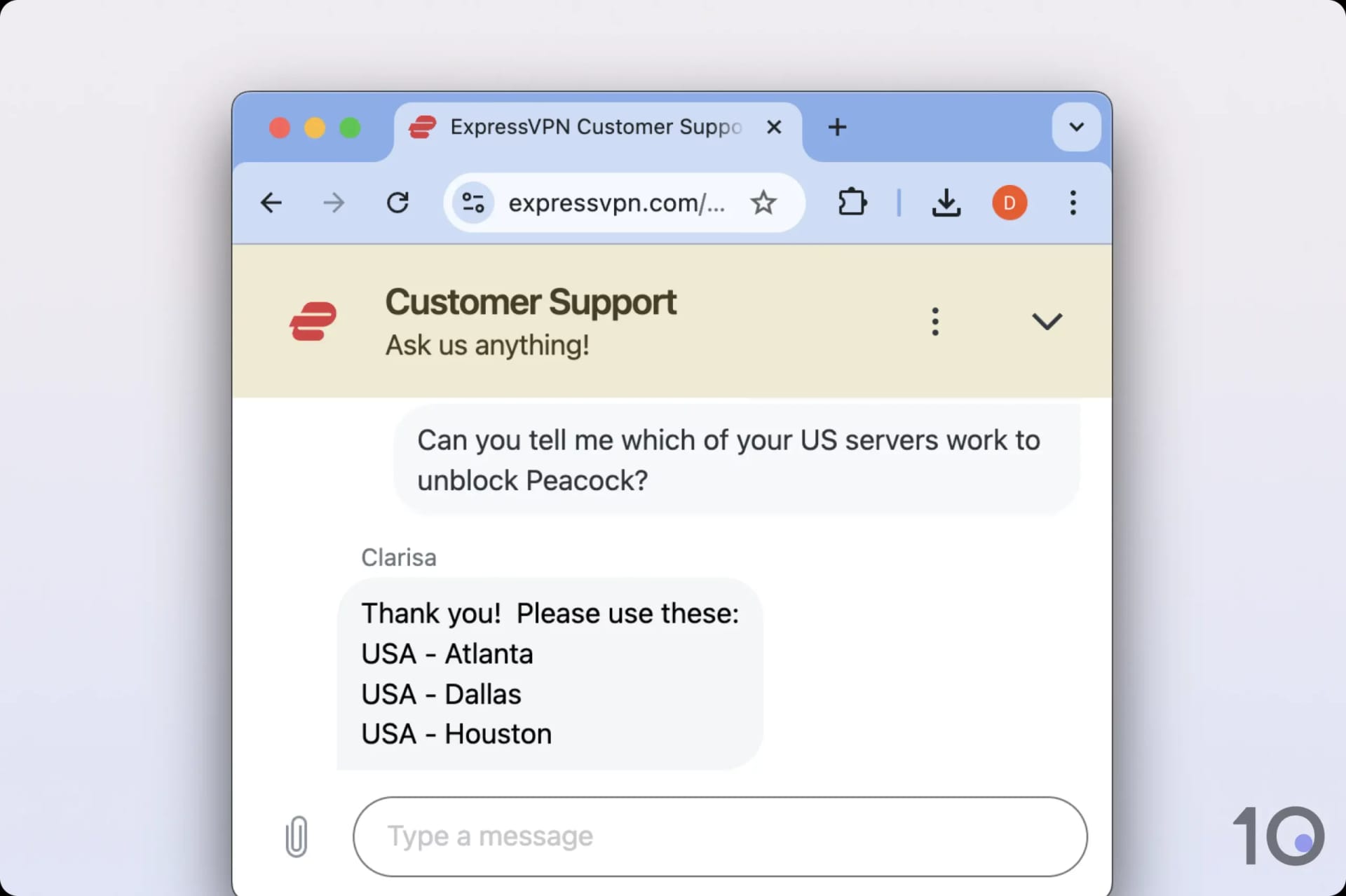
ExpressVPN’s support recommended to us specific servers for Peacock.