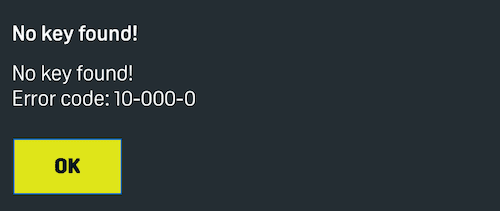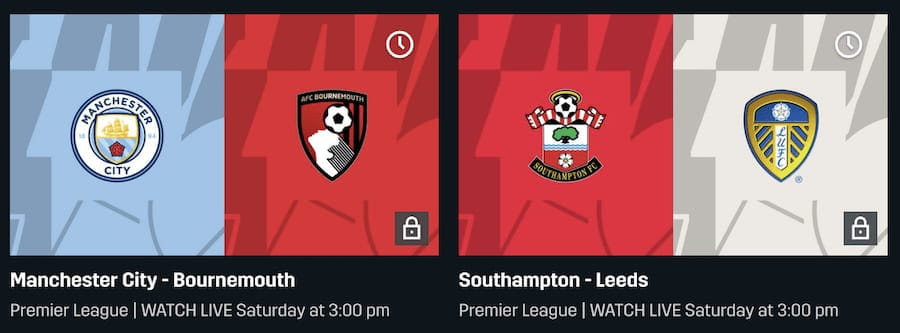DAZN attempts to block VPN connections in order to comply with its territorial licensing agreements.
Live sports licensing restrictions are strict, so DAZN prevents access from any IP address known to belong to a VPN service.
In many years of testing VPNs with streaming services, DAZN’s VPN blocking systems are some of the most aggressive we’ve seen.
Here’s how to bypass the four most common DAZN error messages:
“DAZN Isn’t Available in This Country”
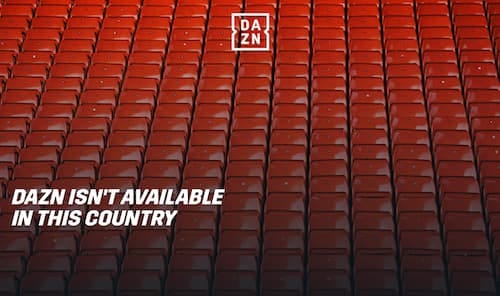
DAZN displays this error message when it detects you are using a VPN. To get around this, use one of the VPNs we recommend.
You can see which VPNs unblock each DAZN region in our summary table.
DAZN Error Code 50-006-403: “Your DAZN Account Is Not Available in Your Current Location”
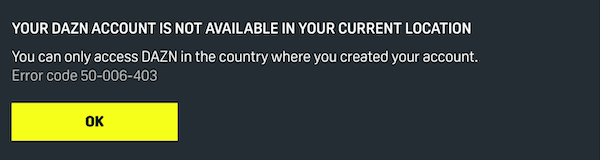
You’ll see the message above when trying to unblock DAZN with an account registered outside one of these eight countries.
If you set up your account elsewhere, such as the UK, you will only be able to access the UK DAZN library.
To fix this, subscribe to ExpressVPN and create an account from one of the eight working countries. You can see a step-by-step guide on how to do this here.
DAZN Error Code 50-075-403: “We Believe You Are Accessing DAZN Using a VPN”
 You will see this message if DAZN detects you are using a VPN when purchasing a subscription. This happens because, unlike other streaming services, DAZN uses additional VPN checks when you are making a payment.
You will see this message if DAZN detects you are using a VPN when purchasing a subscription. This happens because, unlike other streaming services, DAZN uses additional VPN checks when you are making a payment.
This is stricter than the standard geo-blocks placed on content. So even VPNs that regularly work with DAZN sometimes fail at this stage.
To bypass this error code, we recommend using Windscribe’s free plan to create a DAZN account, and then using ExpressVPN to stream DAZN.
ExpressVPN is much faster than Windscribe. It also unblocks the most popular DAZN regions.
Similarly, if you don’t want to change your current VPN, use Windscribe’s free tier to register for DAZN, then switch back to your usual VPN service once your DAZN account is set up.
DAZN Error Code 10-000-0: “No Key Found!”
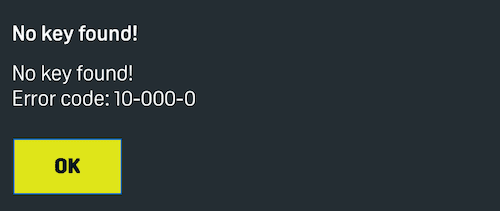
You will only see the 10-000-0 error when DAZN detects you are using a VPN while logging into the website. However, once signed in, your VPN will still work for streaming.
To fix this, connect to a free Windscribe server and sign in to DAZN. Once you’re logged in, connect to the original VPN server you tried. You will now be able to access DAZN.
DAZN Error Code 51-132-403: “We Are Unable to Create an Account for You at This Time”

Same as the above, you will see this error message when DAZN realizes you are using a VPN when creating an account.
To get around this, you’ll have to subscribe to ExpressVPN and create a US Apple ID or Google account. Then, purchase a US App Store or Google Play gift card and subscribe to DAZN this way. See how to do this by following our instructions.
DAZN Error: Locked Content
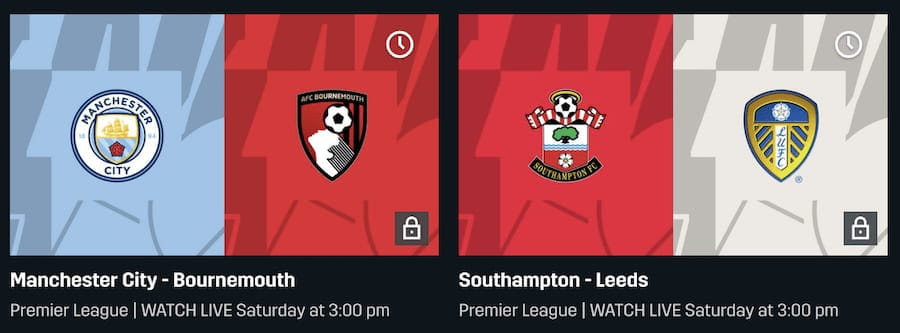
When viewing content that’s available outside of your account region, DAZN will display a padlock badge. It will not let you stream this content.
The will occur only if you’re trying to stream DAZN Spain content with a DAZN account registered outside of Spain.
To work around this, you will need to create a new DAZN account that’s registered in Spain.
EXPERT ADVICE: We recommend you first create a DAZN account using the free version of Windscribe and connecting to its US server.
Then, sign up to ExpressVPN, which streams at much faster speeds than Windscribe.
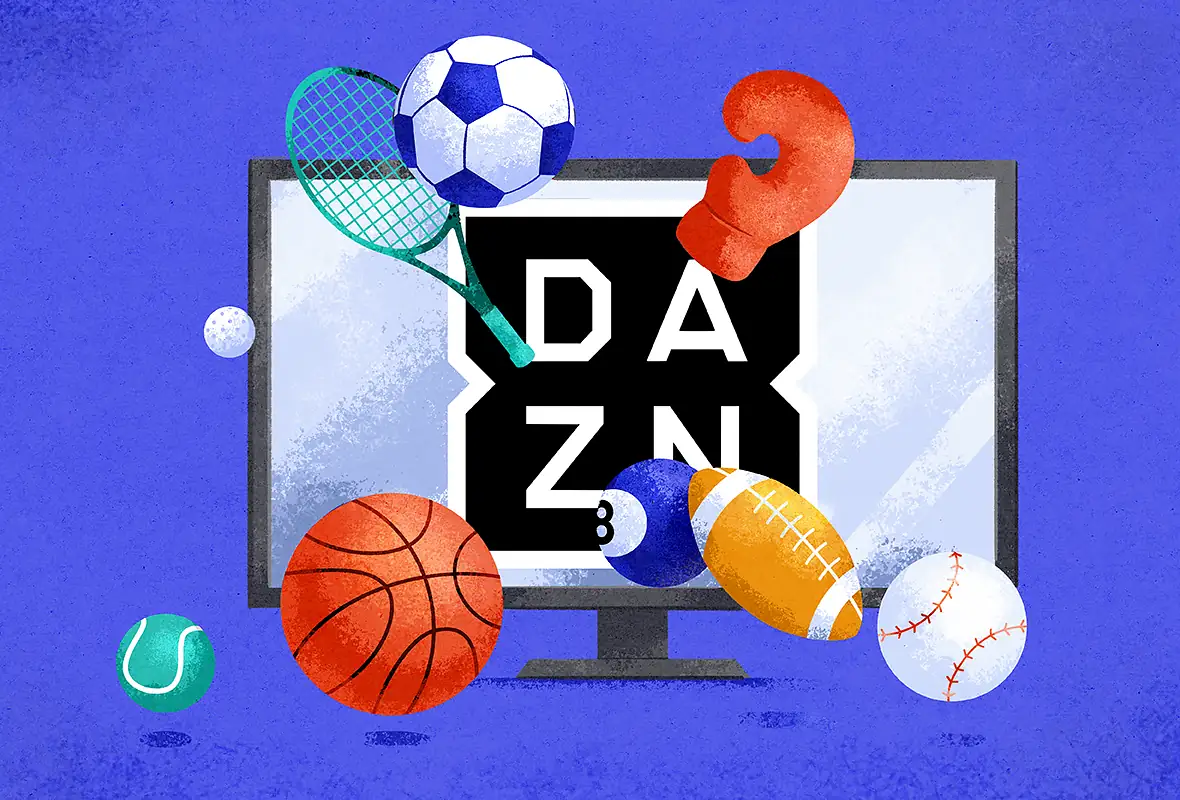









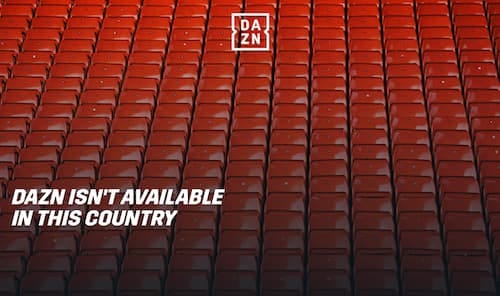
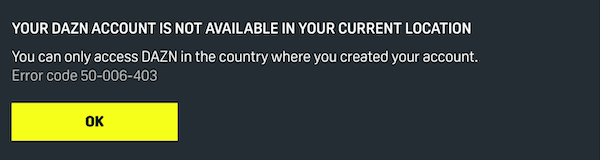
 You will see this message if DAZN detects you are using a VPN when purchasing a subscription. This happens because, unlike other streaming services, DAZN uses additional VPN checks when you are making a payment.
You will see this message if DAZN detects you are using a VPN when purchasing a subscription. This happens because, unlike other streaming services, DAZN uses additional VPN checks when you are making a payment.