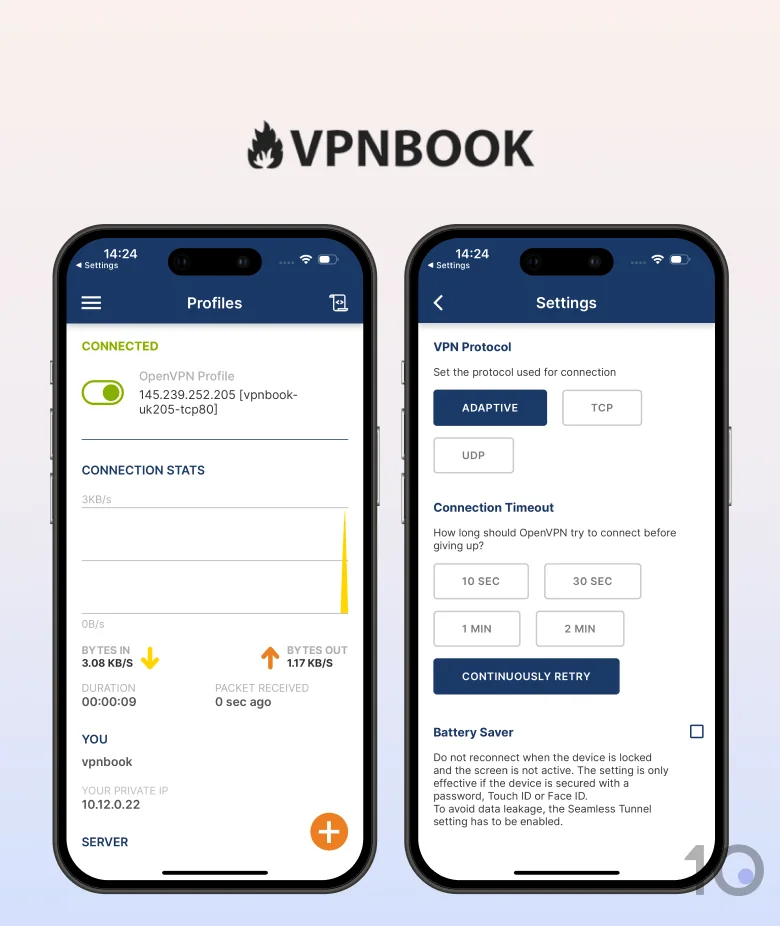Privacy
Ranked #52 out of 61 VPNs for Privacy
VPNBook logs your IP address - the worst kind of data a VPN can log because it immediately reveals who you are. VPNBook’s Swiss jurisdiction would normally be good, but we have no idea how VPNBook saves and keeps user data private. We recommend staying away from VPNBook as there are much safer and more secure free VPNs available like Proton VPN Free and PrivadoVPN Free.
| Originating IP Address | Yes |
|---|---|
| Browsing Activity | No |
| Individual Connection Timestamps | Yes |
| Date of Last Connection | No |
| VPN Server IP | No |
| Device Information | No |
| Individual Bandwidth Usage | No |
| Account Information | No |
You can read VPNBook's full privacy policy on its website.
You should not trust VPNBook to keep your IP address and browsing history private. We strongly believe that a VPN retaining your true IP address is unacceptable. It’s even worse if the VPN isn’t clear on how long this data is stored for and how it is secured on servers.
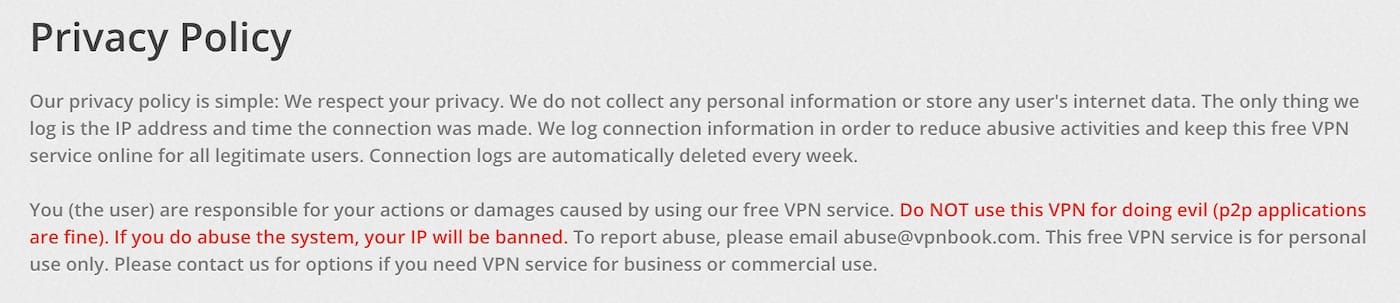
VPNBook’s Privacy Policy is extremely short and vague.
This VPN service logs your IP address and are claimed to be deleted after one week. There is no available information about how VPNBook’s servers are protected, or whether they’re leased from a third party.
Unclear Ownership & Lacking Company Transparency
There is no information online relating to VPNBook. It does not disclose who owns the company, the behind it, or how it’s run.
VPNBook does disclose that it is based in Switzerland: ordinarily we’d praise that as an excellent jurisdiction with robust privacy laws, but those laws can only go so far in protecting users when such incredibly revealing personal data is logged by a VPN.
To reiterate: if you concerned about your online privacy and anonymity, then you should not use VPNBook.
EXPERT ADVICE: Using a free VPN does not have to mean surrendering your privacy. Take ProtonVPN Free, for example – it doesn’t log any personally identifiable data and is 100% free to use.
Streaming
Ranked #46 out of 61 VPNs for Streaming
VPNBook can only access one streaming site we test for – HBO Max, which came as a big surprise. It cannot unblock a single other geo-restricted streaming service and, in the case of some Netflix regions, it can’t even load the website.
| Streaming Service | Works with VPNBook |
|---|---|
| BBC iPlayer (UK) | No |
| DAZN (Canada) | No |
| Disney+ (UK) | No |
| Hulu (US) | No |
| ITVX (UK) | No |
| Max (US) | Yes |
| Netflix (US) | No |
| Netflix (UK) | No |
| Prime Video (US) | No |
| Sky Go (UK) | No |
The last time we tested VPNBook with streaming services it didn’t work with a single one. It has since improved to unblock HBO Max, which honestly surprised us. There are plenty of great VPNs that can’t manage that.
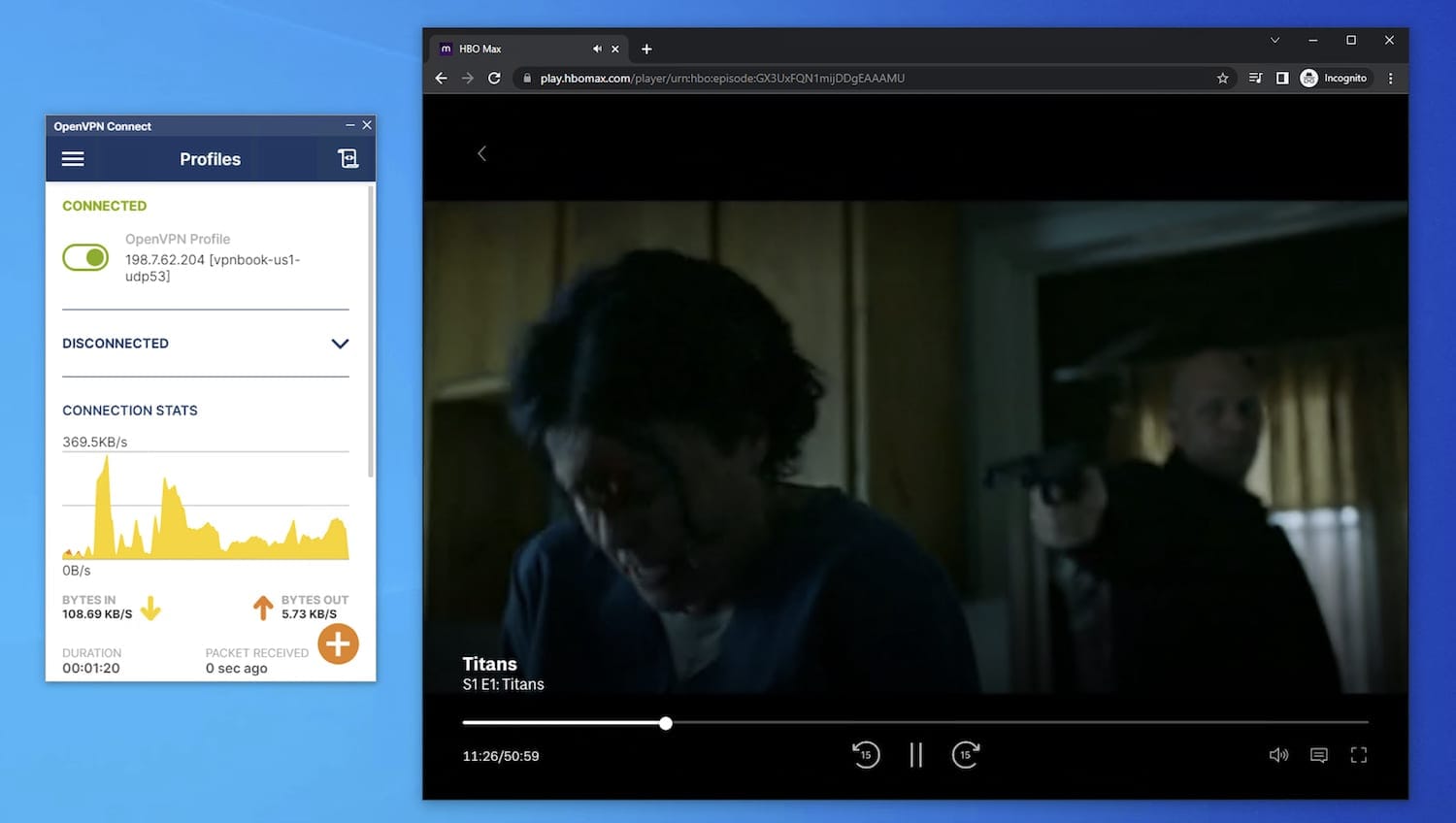
VPNBook did unblock HBOMax in our testing, but you shouldn’t rely on it to do so.
However, we still don’t recommend using it to stream HBO Max. In fact connection speeds were so slow on its US UDP server that videos only played in blurry low-resolution.
We couldn’t log into Netflix while connected to that same US server, and every other server location wouldn’t even allow us to load the Netflix website. The lack of a UK VPNBook server also means that we can’t test it for UK-exclusive streaming sites like BBC iPlayer.
EXPERT ADVICE: NordVPN is a very good streaming VPN, unblocking Netflix USA, HBO Max, Disney+, and more. Try NordVPN risk-free for 30 days.
Speed
Ranked #55 out of 61 VPNs for Speed
VPNBook is one of the slowest VPNs on the market. On our 100Mbps average internet connection, our download speeds dropped dramatically to just 13Mbps. It's too slow for streaming and online gaming is certainly out of the question.
Here’s a table showing Free VPN by VPNBook’s speed test results:
As the data above shows, VPNBook slowed our download speeds by 87% on a local connection in the US.
This makes VPNBook one of the slowest free VPNs we’ve ever tested and no way near as good as Windscribe Free and Proton VPN Free.
High Latency
In our recent 2025 speed tests, we recorded ping times of 29ms connected to a local US server. In contrast, Windscribe Free only has ping times around 5ms.
Security
Ranked #53 out of 61 VPNs for Security
VPNBook doesn’t come with any security extras, but at the very least it does provide VPN connections through OpenVPN with strong AES encryption. However we experienced IPv6 leaks in our testing, leaving your real location
| Independent Audit | No |
|---|---|
| VPN Kill Switch | No |
| Leak Protection | No |
VPNBook supports OpenVPN. It’s our preferred VPN protocol – it’s open-source, secure, and pretty fast, too. Coupled with AES-128 or AES-256 ciphers, it’s really safe.
But that’s where the positives end for VPNBook.
Alongside OpenVPN, VPNBook provides PPTP configuration files. While PPTP is easier to install on popular devices, it’s not safe to use.
In fact, PPTP can be hacked in minutes. Sadly it’s not uncommon for poor-quality VPNs to use weak protocols – X-VPN is another popular VPN that uses outdated protocols.
Even if you stick with OpenVPN, VPNBook doesn’t come with a VPN kill switch, which may put your personal details at risk.
Should the VPN disconnect suddenly, your IP address would be exposed to your ISP and any other snooping third parties.
Even when the VPN was properly connected, we experienced IPv6 leaks during our testing:
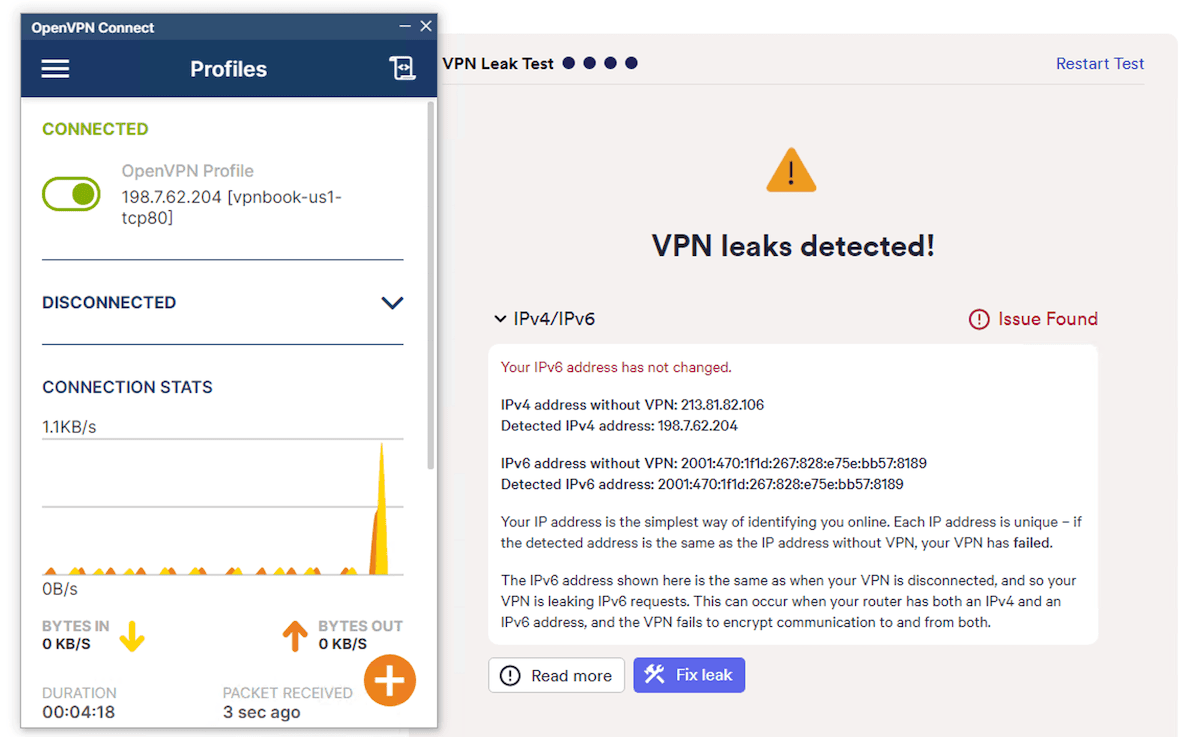
IPv6 leaks are extremely dangerous.
VPNBook isn’t a very safe VPN to use. Unlike other VPNs that lack security extras, VPNBook doesn’t have the advantage of being super easy to use and beginner-friendly to make up for it, either.
Server Locations
Ranked #48 out of 61 VPNs for Server Locations
VPNBook’s server network of five countries is small, even by free VPN standards. All five are in Europe or North America. It’s not disclosed whether or not the servers are owned by VPNBook, or if they are virtual or physical.
| Continent | Countries with Servers |
|---|---|
| Europe | 3 |
| North America | 2 |
| Asia | 0 |
| South America | 0 |
| Africa | 0 |
| Oceania | 0 |
VPNBook’s five free server locations to choose from are:
- Canada
- France
- Germany
- Poland
- US
There are no server locations in Africa, Asia-Pacific, or South America. There’s not even a server in the UK, which is uncommon.
There are only eight servers available in total with eight different IP addresses. This results in congestion at peak times, which helps explain why VPNBook’s speeds are so poor.
There is no information available on whether these servers are owned or rented by VPNBook, or if they are physical or virtual servers.
This is an extremely small server network, even for a free VPN. While premium VPNs like Private Internet Access have thousands of servers in dozens of countries, even free services can offer far more than VPNBook – TunnelBear Free has a massive network of 47 countries.
User Experience
Ranked #62 out of 61 VPNs for User Experience
Once it’s all set up VPNBook is actually quite easy to use – primarily because of its complete lack of features. You toggle your connection to your server of choice on and off, and that’s it. There’s nothing else to experiment with.
This setup process, while flexible, is time-consuming and inconvenient. While not hugely complicated, it’s intimidating for beginners, and VPNBook’s own instructions are outdated and no longer applicable. Put simply, it’s a much worse experience than installing a standard VPN app.
You can choose between PPTP or OpenVPN as your protocol, with each requiring separate setup.
Torrenting
Ranked #52 out of 61 VPNs for Torrenting
VPNBook is unsafe for torrenting and it’s far too slow for P2P activity. Our download bitrate when connected to the VPNBook Germany UDP server plummeted from 10.0MiB/s to just 0.8MiB/s – a 1GB file took nearly 20 minutes to download. You can only torrent on two of its five server locations.
| Torrenting Attribute | VPNBook |
|---|---|
| Permits P2P Traffic | Yes |
| Average Download Bitrate | 0.8MiB/s (92% loss) |
| Countries with P2P Servers | 2 |
| Port Forwarding | No |
| Kill Switch | No |
| Logging Policy | Excessive Logs |
VPNBook allows P2P traffic on two servers: Germany and Poland. If you’re using the VPNBook Android application, rather than the OpenVPN app, then you can only torrent on the Germany server.
We tried torrenting on the other servers to see what would happen, but VPNBook simply blocked our download.
Downloading via VPNBook’s Germany server was painfully slow. In fact, VPNBook is the second-slowest torrenting VPN we’ve ever tested.
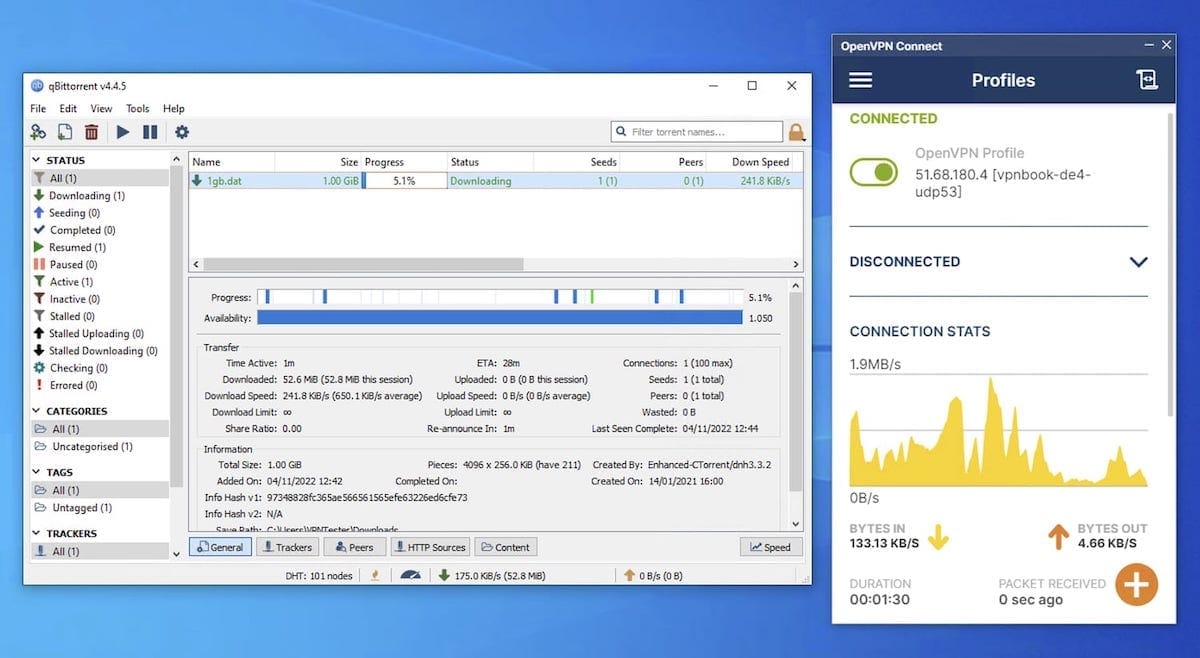
Any files large enough to require torrenting to download will take hours to complete if you use VPNBook.
Speeds aside, we advise you don’t use VPNBook for torrenting because VPNBook logs your IP address, which could reveal your file-sharing activities.
There’s also no VPN kill switch, which heightens the risk of your IP address being exposed and ruining your anonymity. If VPNBook fails (which it may well do) your real IP address would be exposed to every other torrenter downloading the same file as you, as well as your ISP.
Device Compatibility
VPNBook doesn’t have any native applications. Instead, you have to install the OpenVPN Connect app. You then download and add individual VPNBook configuration files to it. This means it is also configurable at router-level.
| Windows | Manual Setup Only |
|---|---|
| Mac | Manual Setup Only |
| iOS | Manual Setup Only |
| Android | Manual Setup Only |
| Linux | Manual Setup Only |
| Amazon Fire TV | No |
| Android TV | No |
| Apple TV | No |
| Router | Manual Setup Only |
| Chrome | No |
If you do decide to use VPNBook, here are some more detailed instructions explaining how to install it on different devices.
How to Set Up VPNBook on Windows & macOS
VPNBook’s setup instructions are for an older version of OpenVPN Connect, so are now useless.
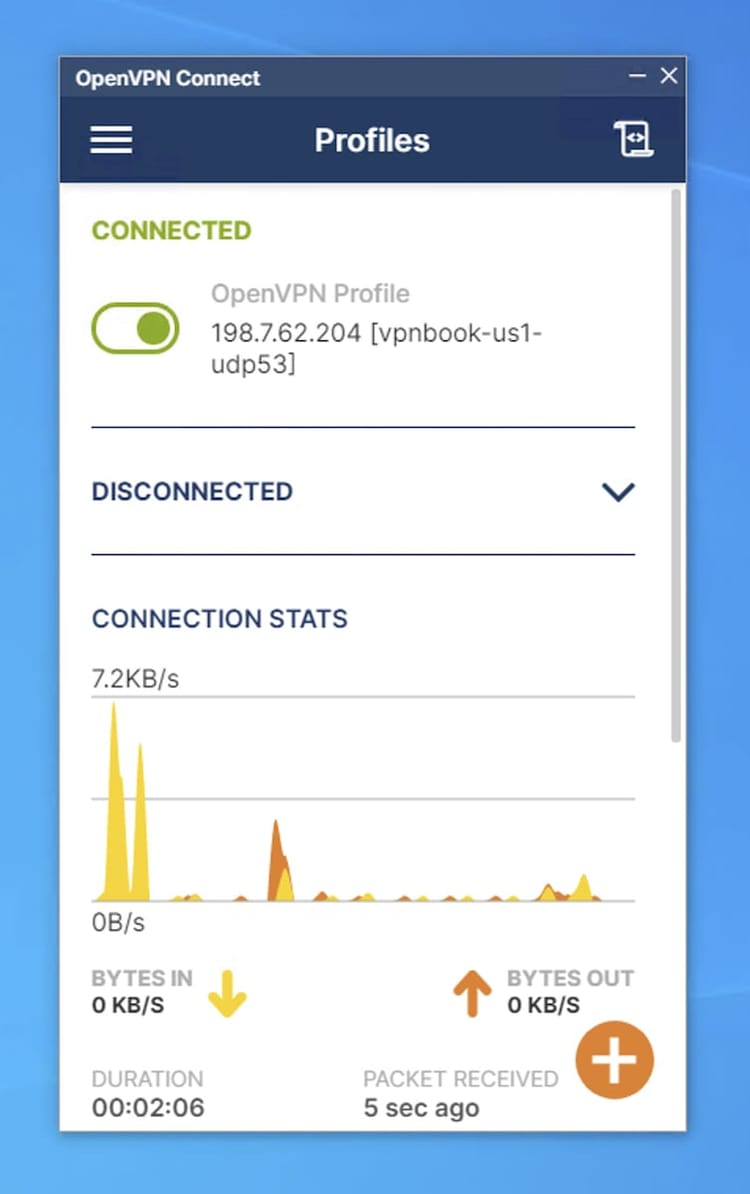
Running VPNBook via the OpenVPN Connect app on Windows.
Follow these instructions to set up VPNBook on Windows and macOS:
- Download the latest version of OpenVPN Connect. Run the installer.
- Browse to the VPNBook homepage. Midway down the page, click the tab labeled OpenVPN. This will show you all the different servers you can connect to. Each one comes as a ‘certificate bundle’, including options for both a TCP and UDP protocol connection.
- Click on the connection you wish to use to begin its download – this won’t take long at all.
- Run OpenVPN Connect.
- Click the big + icon in the bottom right-hand corner, then click the File tab. Click Browse and then select the OpenVPN configuration file you wish to add.
- On the next screen, fill in the username, then click the checkbox next to Save password and enter the password. You can find these login details on the VPNBook homepage.
- Click Connect.
Repeat these steps as many times as needed to add all the servers and protocols you want.
How to Set Up VPNBook on Android
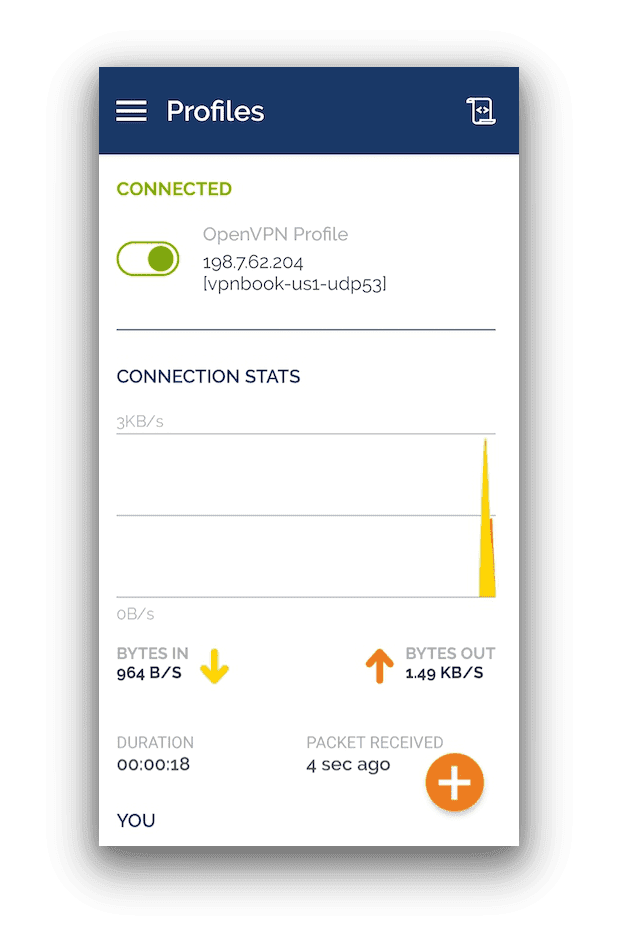
The OpenVPN Connect app for Android using VPNBook config files.
Setting up VPNBook on Android is almost identical to setting it up on desktop.
Follow these instructions to set up VPNBook on your Android smartphone or tablet:
- Download the OpenVPN Connect app from the Google Play Store.
- Browse to the VPNBook homepage. Midway down the page, click the tab labeled OpenVPN. This will show you all the different servers you can connect to. Each one comes as a ‘certificate bundle’, including options for both a TCP and UDP protocol connection.
- Click on the connection you wish to use to begin its download – this won’t take long at all.
- Navigate to the location where you chose to download these files on your Android device. They will come bundled in a .zip file – extract it (it doesn’t matter where to, as long as you remember the location).
- Open OpenVPN Connect.
- Click the big + icon in the bottom right-hand corner, then click the File tab. Click Browse and then select the OpenVPN configuration file you wish to add.
- On the next screen, fill in the username, then click the checkbox next to Save password and enter the password. You can find these login details on the VPNBook homepage.
- Click Connect.
How to Set Up VPNBook on iPhone & iPad
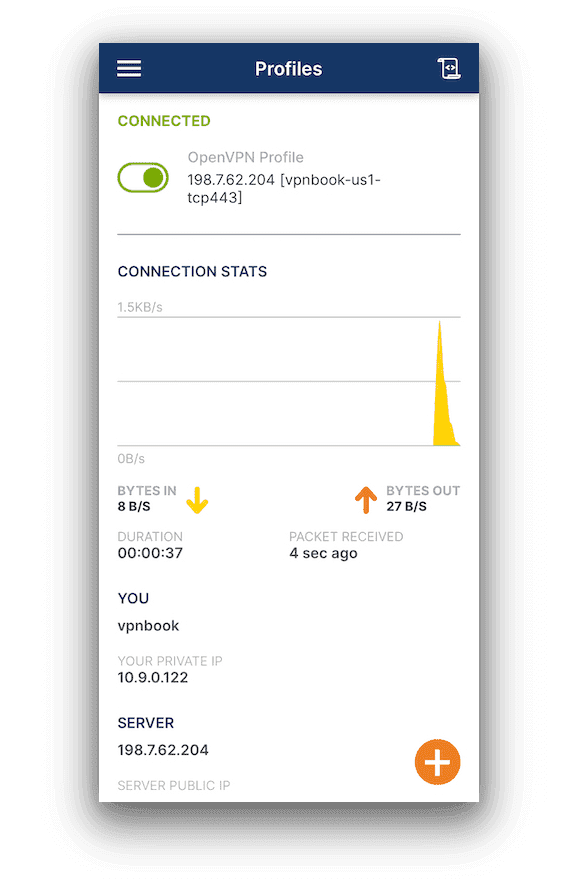
VPNBook for iPhone via the OpenVPN Connect app.
Setting up VPNBook on Apple mobile devices works a little differently to the rest, but still doesn’t take long.
Follow these instructions to set up VPNBook on your iPhone or iPad:
- Download the OpenVPN Connect app from the App Store.
- Browse to the VPNBook homepage. Midway down the page, click the tab labeled OpenVPN. This will show you all the different servers you can connect to. Each one comes as a ‘certificate bundle’, including options for both a TCP and UDP protocol connection.
- Click on the connection you wish to use to begin its download – this won’t take long at all.
- By default the files should have downloaded to your Downloads folder within the Files app. They will come bundled in a .zip file – extract it.
- Go into the folder that was just extracted and tap on a profile. Then tap the Share icon (in the bottom-left corner on iPhone or at the top of the screen on iPad). Now tap the OpenVPN icon.
- The configuration file will now be opened within the OpenVPN Connect app. Tap Add.
- On the next screen, fill in the username, then click the checkbox next to Save password and enter the password. You can find these login details on the VPNBook homepage.
- Click Connect.
EXPERT ADVICE: Do not use the PPTP configuration files VPNBook offers. PPTP is an outdated and unsafe protocol, and you should never use it when superior options like OpenVPN are available.
Additional Features
VPNBook doesn’t provide any additional features, apart from an unmanned support email. Even basic features that we expect from every VPN service, like split tunneling or native VPN apps, are missing.
| Additional Feature | VPNBook |
|---|---|
| Split Tunneling | No |
| VPN Obfuscation | No |
| Multi-Hop Servers | No |
| Dedicated IP | No |
| Ad Blocker | No |
Additional Features We’d Like to See
While any added feature would be an improvement, we’ve listed the most important ones missing from VPNBook:
- Live chat support to help users with VPNBook’s complicated manual setup.
- Split tunneling to let you customize your VPN connection.
- Obfuscation technology for bypassing online censorship.